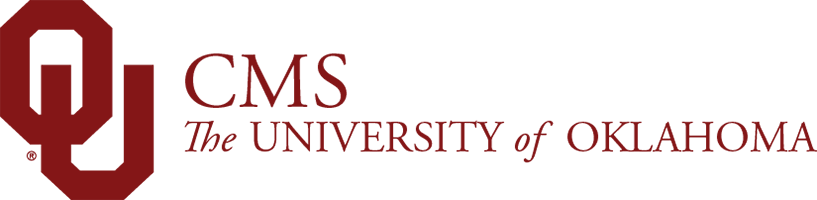You can find the OU Table component in your trusty side panel.
OU Table – General
The OU Table component can be used to show a table of information.
NOTE: You may copy information from an Excel file and paste it into the OU Table component and it will appear as it does in the original file. However, if the original table is too wide (too many columns), the content may spill outside of the main content area, so adjustments may need to be made.
The check box for "First row contains headers" must always be checked for accessibility purposes. This allows users with screen readers to have the information read in an organized manner.
Usage
- Place a table of information on your page
Where to Find It
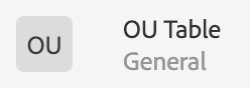
What It Looks Like
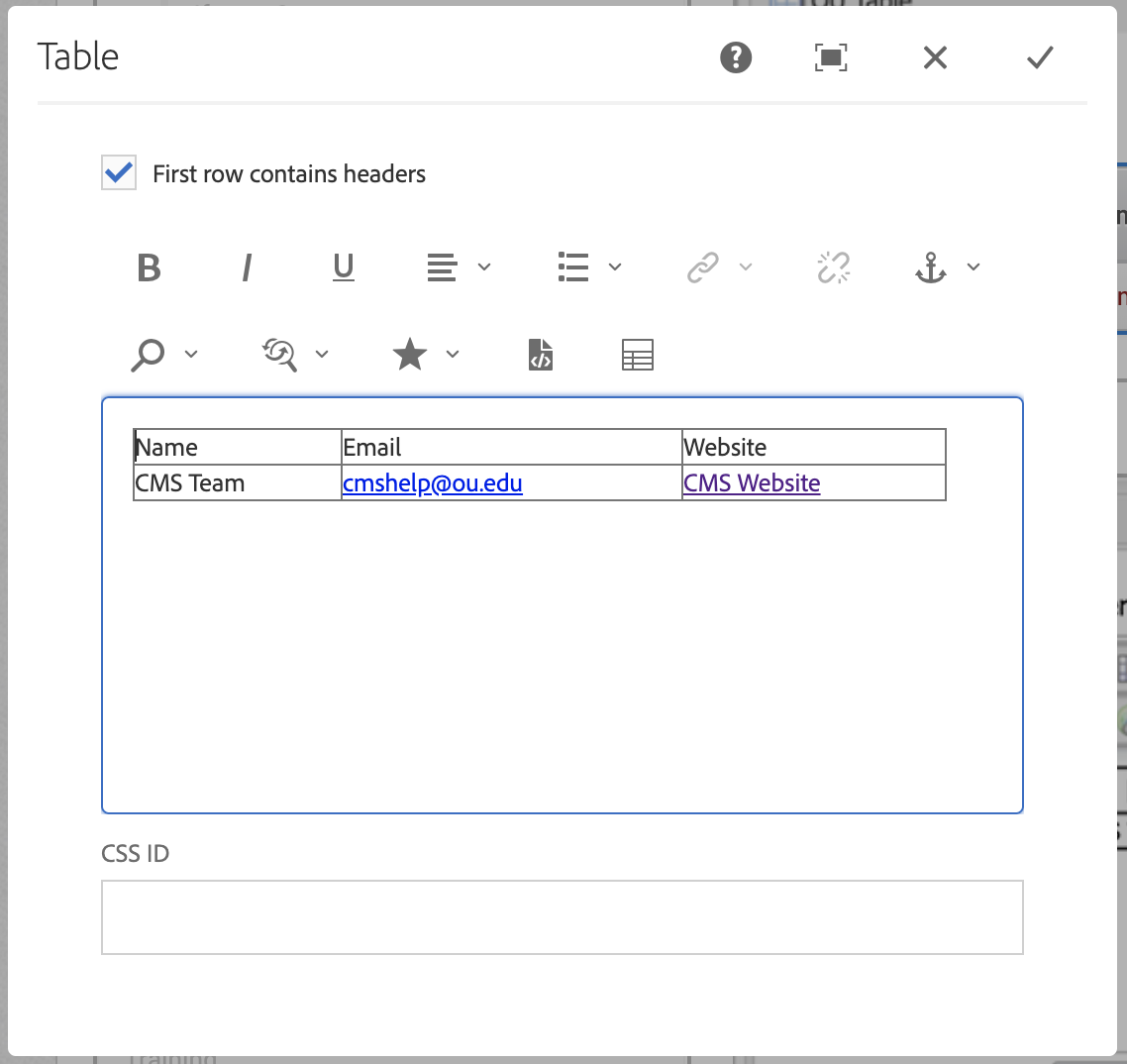
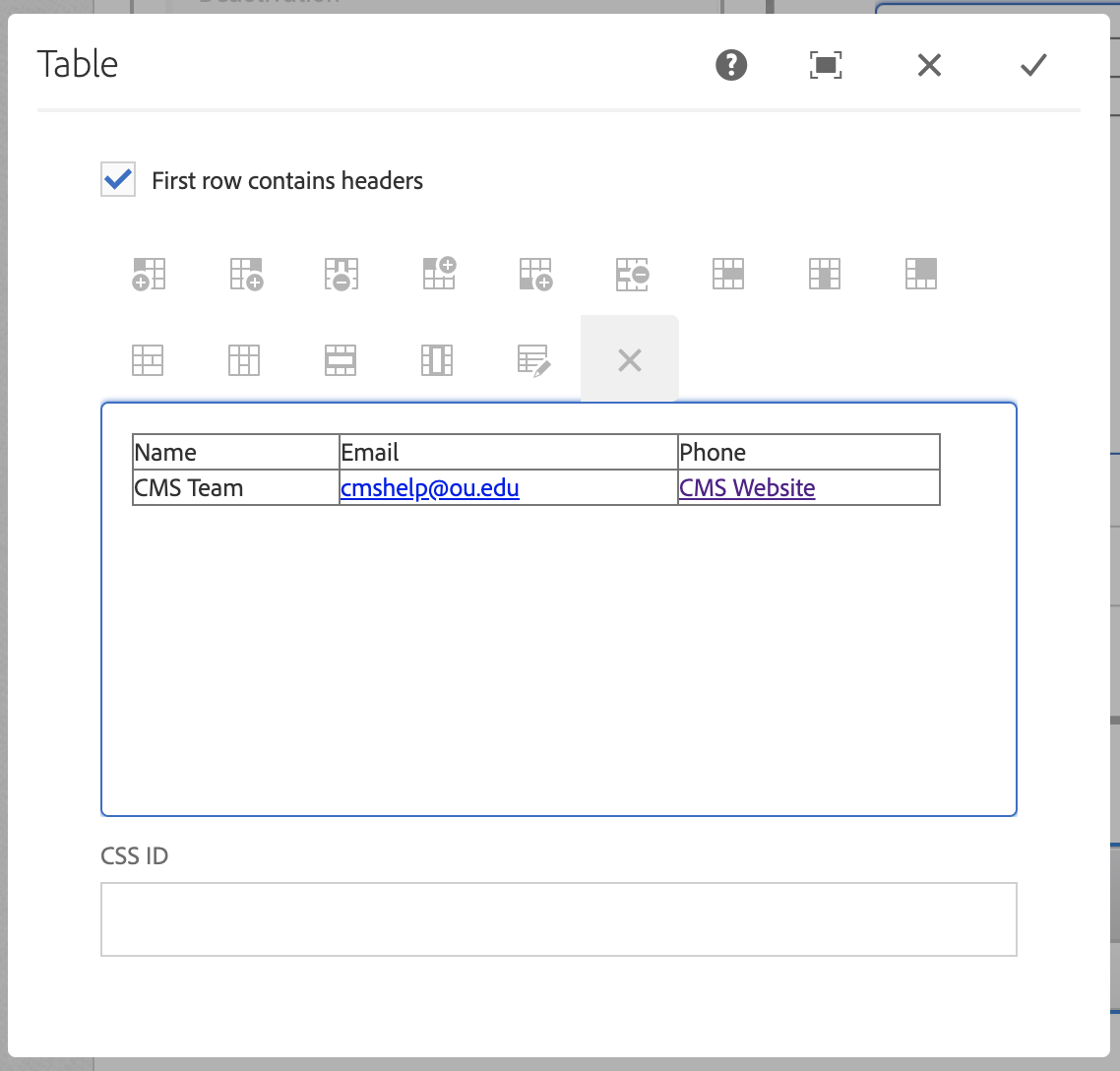
Output of Table Above
| Name | Phone | |
|---|---|---|
| CMS Team | cmshelp@ou.edu | CMS Website |
In the OU Table component, you will see a series the following options:
- First row contains headers: Must ALWAYS check this box for accessibility (so a screen reader knows that each row of information belongs together
- Bold
- Italicize
- Underline
- Justify:
- Left-align
- Center-align
- Right-align
- Lists:
- Bullet List
- Numbered List
- Outdent
- Indent
- Subscript
- Superscript
- Hyperlink
- Unlink
- Anchor
- Find
- Replace
- Spell check
- Special characters
- Source edit
- Styles
- Paragraph
- Table:
- Insert Left: Insert a column to the left of the current column (where your cursor is)
- Insert Right: Insert a column to the right of the current column (where your cursor is)
- Delete Column: Delete the current column (where your cursor is)
- Insert Above: Insert a row above the current row (where your cursor is)
- Insert Below: Insert a row below the current row (where your cursor is)
- Delete Row: Delete the current row (where your cursor is)
- Merge right
- Merge down
- Merge cells
- Split cell horizontally
- Split cell vertically
- Select entire row
- Select entire column
- Table
- Exit table editing
To Edit, Etc.

When you select the component, you can:
- Edit: Edit component
- Copy: Copy the component to place elsewhere (you can only cut/copy and paste within the same browser tab)
- Cut: Cut the component to place elsewhere (you can only cut/copy and paste within the same browser tab)
- Delete: Delete a component
- New...: An alternate way to add a new component
- Paste: Paste a component you have cut/copied (you can only cut/copy and paste within the same browser tab)
- Group: To select multiple components at once (to move, cut, copy)
OU Table Uses
NOTE: You do not set the height or width of cells, the size of the cells is set by the content inside. For example, you may need to adjust the content to appear appropriately.
Text shown as-is. System perceives space as appropriate break point, but makes phone number appear broken.
| Department | Phone | Address | |
|---|---|---|---|
| Department Apple | apple@ou.edu | (405) 325-0000 | 765 Asp Ave, Suite 209, Norman, OK 73069 |
| Department Butter | butter@ou.edu | (405) 325-0000 | 765 Asp Ave, Suite 209, Norman, OK 73069 |
| Department Carrot | carrot@ou.edu | (405) 325-0000 | 765 Asp Ave, Suite 209, Norman, OK 73069 |
| Department Danish | danish@ou.edu | (405) 325-0000 | 765 Asp Ave, Suite 209, Norman, OK 73069 |
| Department Eggplant | eggplant@ou.edu | (405) 325-0000 | 765 Asp Ave, Suite 209, Norman, OK 73069 |
Address appears lengthy, so shift+enter was used to stack content, which allows other columns to have more width space available.
| Department | Phone | Address | |
|---|---|---|---|
| Department Apple | apple@ou.edu | (405) 325-0000 | 765 Asp Ave, Suite 209, Norman, OK 73069 |
| Department Butter | butter@ou.edu | (405) 325-0000 | 765 Asp Ave, Suite 209, Norman, OK 73069 |
| Department Carrot | carrot@ou.edu | (405) 325-0000 | 765 Asp Ave, Suite 209, Norman, OK 73069 |
| Department Danish | danish@ou.edu | (405) 325-0000 | 765 Asp Ave, Suite 209, Norman, OK 73069 |
| Department Eggplant | eggplant@ou.edu | (405) 325-0000 | 765 Asp Ave, Suite 209, Norman, OK 73069 |