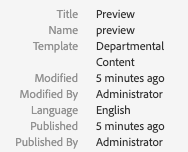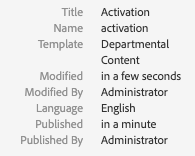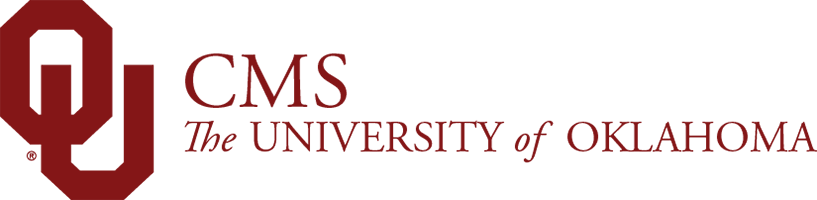Publish/Quick Publish Your Page
You've made all of the changes you have, and now you are ready for them to appear on your live site. Let's Activate that page!
Learn the two ways you can do that below.
MOST IMPORTANT NOTE ABOUT PUBLISHING: Only Publish/Quick Publish your page ONE time. Clicking publish more than once does not make it work faster, it simply clogs the queue and SLOWS things for all users
Publish from Page
The Page Information menu is located in the top left of your page (next to the Side Panel icon). Here, you can find the Publish Page option. When you are ready, click Publish. But only click it ONCE.
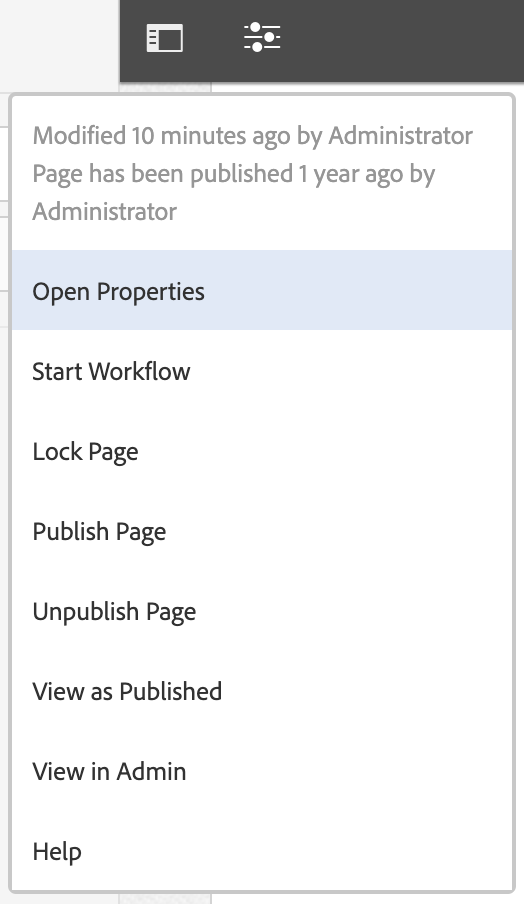
Once you have Published your page (JUST ONCE!) from the page, the system generates the message below. This does NOT mean that your page has been successfully Published, it simply means that is was successfully placed in the queue.
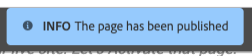
Quick Publish from Site Admin
With your page selected (by hovering and selecting the icon to the left of the page Title/Name), click the Quick Publish button at the top.
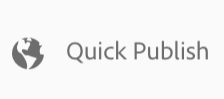
Check Published Status from Site Admin
By clicking a page in the Site Admin, you can see:
- When a page was modified
- When a page was published
- Who modified the page last
- Who published the page last
If you Publish/Quick Publish a page, it will either tell you your page is published, or will be published shortly.
Always check publish activity in an Incognito Window (Google Chrome) or Private Window (Firefox). This ensures your browser is not serving you a cached version of your page.
NOTE: If you sit in the queue for more than 5 minutes, feel free to contact us at cmshelp@ou.edu to let us know so we can address the issue. BUT, be aware that you are working in a system with THOUSANDS of page, and hundreds of users, so publication may take a second – BE PATIENT (please!).
Unpublish: If a page has been Unpublished, the page will show 'Not published'.