By clicking a page in the Site Admin, you can see:
- When a page was modified
- Un/Published status
- Who modified the page last
Have a seasonal page or maybe a staff member that has left your office, but you're not ready to delete your page? Let's Unpublish that page, so you can retain the content in Author, but the page will not appear on your live site.
Learn the two ways you can do that below.
MOST IMPORTANT NOTE ABOUT UNPUBLISHING: Only Unpublish your page ONE time. Clicking unpublish more than once does not make it work faster, it simply clogs the queue and SLOWS things for all users
The Page Information menu is located in the top left of your page (next to the Side Panel icon). Here, you can find the Unpublish Page option. When you are ready, click Unpublish. But only click it ONCE.
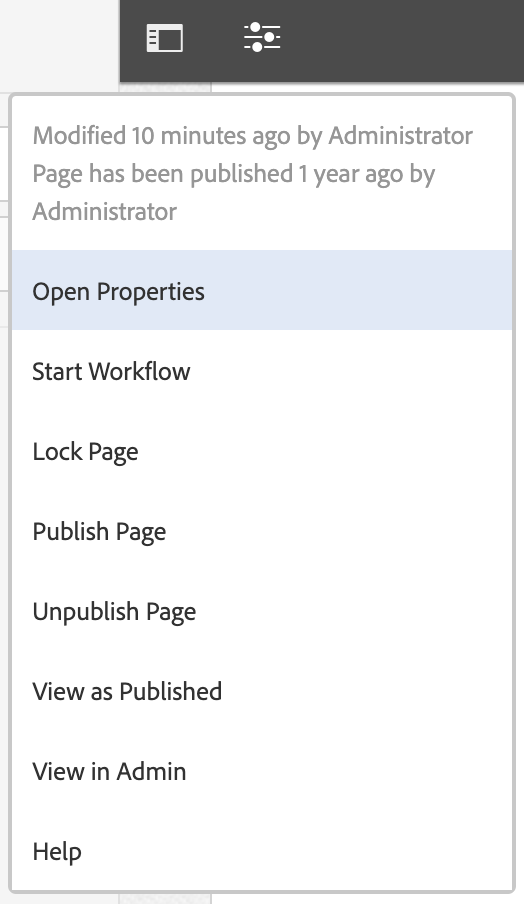
Since this will remove the content from your live site, the CMS wants to make sure you didn't push this button by accident. Confirm that yes, you are sure, or that you would like to cancel the action.
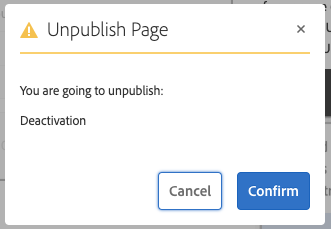
If your page is being linked to, the system wants to warn you that will be breaking links. Force unpublish, or cancel action.
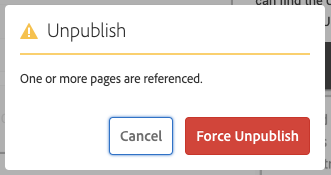
Once you have confirmed your page may be Unpublished (just pushing the button ONCE!) from the page, the system generates the message below. This does NOT mean that your page has been successfully unpublished, it simply means that is was successfully placed in the queue.

With your page selected (by hovering and selecting the icon to the left of the page Title/Name), click the Manage Publication button at the top.
Then select:
NOTE: The "Later" option doesn't work well – always better to do it now, or set yourself a reminder to do it at a particular time.
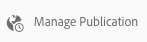
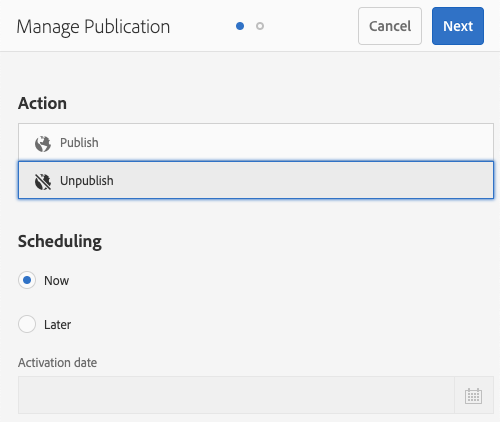
Since this will remove the content from your live site, the CMS wants to make sure you didn't push this button by accident. Confirm that yes, you are sure, or that you would like to cancel the action.
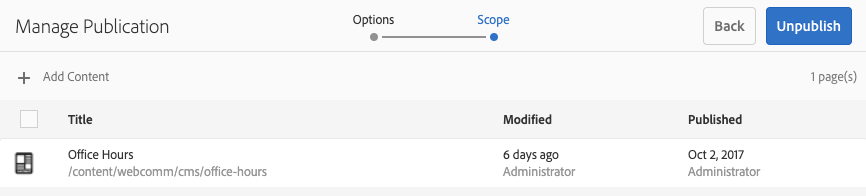
If your page is being linked to, the system wants to warn you that will be breaking links. Force unpublish, or cancel action.
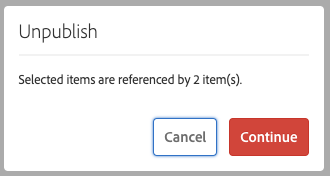
Once you have confirmed your page may be Unpublished (just pushing the button ONCE!) from the page, the system generates the message below. This does NOT mean that your page has been successfully unpublished, it simply means that is was successfully placed in the queue.

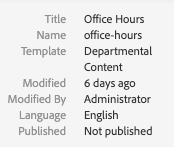
By clicking a page in the Site Admin, you can see: