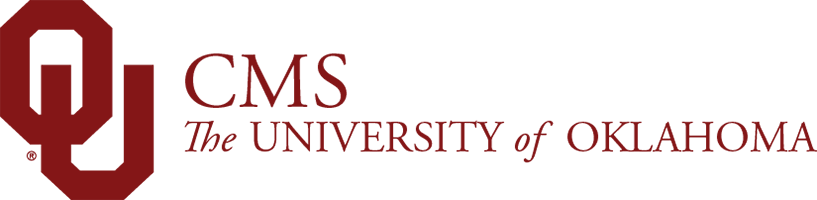You can find the OU Download component in your trusty side panel.
OU Download – General
The OU Download component is a great way to place a file on your page.
To place documents on your page, you must use one OU Download component per document, so 10 files would require 10 OU Download components. You may also use the Text or Text Image components to place documents on your page via Linking.
NOTE: We would recommend PDF files only, as Word and Excel files may be downloaded and edited by users.
Accessibility
The OU Download component will automatically select the file type (shown in the thumbnail before document title), but it is best practice to also put the file type in parentheses following the document name for accessibility purposes.
Usage
- Place a single Word, Excel, or PDF document on your page as a clickable download
Where to Find It
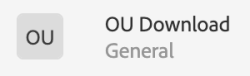
What It Looks Like
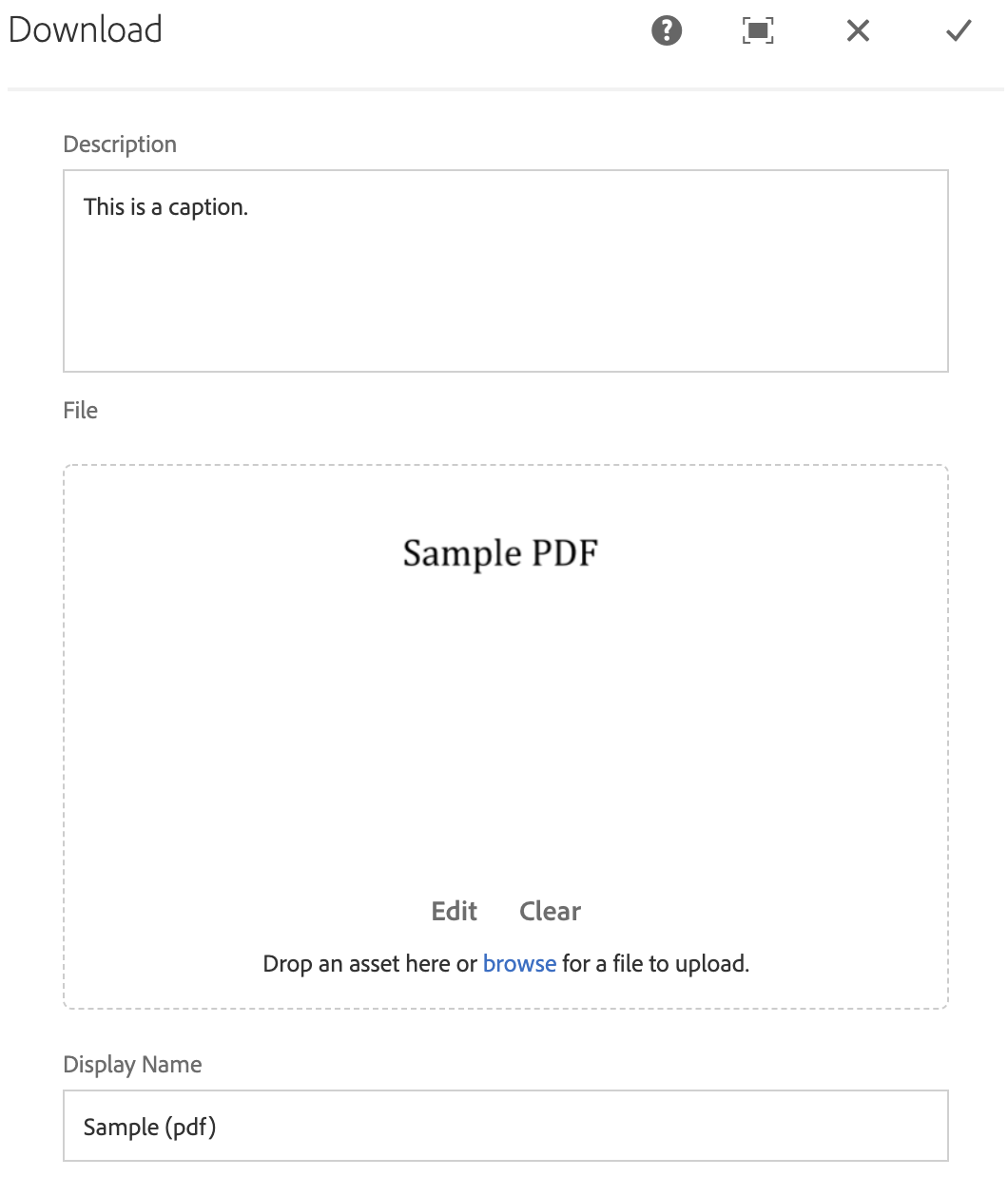
In the OU Download component, you will see a series of fields to fill out:
- Description: This is a caption, the text will show up on your page (we recommend not using this, as the OU Download is a simple component, adding a description clutters things up)
- File: To add a file, you MUST upload it to the DAM, then you can drag and drop it into this component from the Assets tab of your side panel on the left
- Display Name: This is the display name that will be shown on your page – please add the file type in parentheses after the display name
To Edit, Etc.

When you select the component, you can:
- Edit: Edit component
- Copy: Copy the component to place elsewhere (you can only cut/copy and paste within the same browser tab)
- Cut: Cut the component to place elsewhere (you can only cut/copy and paste within the same browser tab)
- Delete: Delete a component
- New...: An alternate way to add a new component
- Paste: Paste a component you have cut/copied (you can only cut/copy and paste within the same browser tab)
- Group: To select multiple components at once (to move, cut, copy)
Description shows on page. Recommended to only use if additional instructions are needed.