Reviewing Your Course from the Learner's Perspective
Introduction
You’ve finished building your online course. Now is time to review your course, particularly keeping in mind what students will think when they see your course. Things you might not have noticed may confuse or disrupt the student experience. As a result, you should always have two people review your course before students see it. The first person would be yourself as the instructor, and the second person could be a TA, colleague, or anyone else. In this blog post, I will explain some critical areas to focus on when reviewing your course. Special attention will be given to how certain aspects and settings impact students.
Organization & Consistency
Perhaps the most important item to review is whether your course matches your syllabus, especially as you make changes to your course. Otherwise, students will be confused by conflicting information. If your syllabus says that assignments are due on Sundays at 11:59 pm, then your assignments in your course should reflect that as well. If you have multiple copies of your syllabus (such as a digital one on your Canvas page and a downloadable Word doc/PDF), they should also match each other.
Your course structure should also appear to be consistent from week to week, which helps students know what to expect as they navigate the course. This should also be reflected at an individual assignment level by consistent due dates and times.
In the example below, all assignments in the course are due Sundays at 11:59 pm. This Course Summary can be found at the bottom of the Canvas Syllabus page.
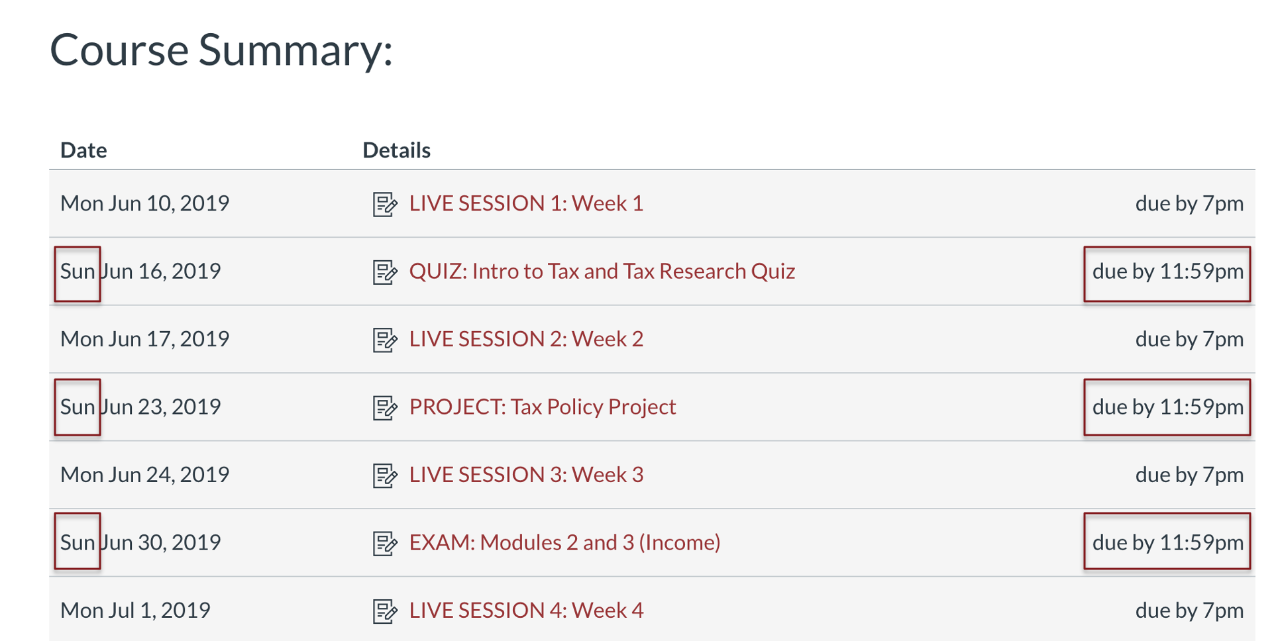
Be sure to include sufficient instructions on all pages, syllabi, and assignments. Students would rather have more context than a lack of information. If you do not provide enough details, it will interrupt the student experience, and you will need to address issues after the fact.
Sufficient instructions include:
- Objectives and purpose
- Deadlines and time limits
- Procedures and requirements
- Resources and files
- University and course-specific policies (e.g., academic integrity, late policy)
Canvas Settings
Be sure to disable unnecessary course navigation. Unnecessary navigation disrupts course flow and can cause other problems in your course. For example, if you did not disable the Files navigation and you had your midterm answers in the Files, then students would be able to access those answers. Or if you did not disable Quizzes, students would be able to access them that way instead of navigating from the Modules.
- Disable: Files, Assignments, Discussions, Quizzes, etc.
- Keep: Home, Announcements, Syllabus, Modules, Grades, People
Ensure that you have paid close attention to your module, quiz, assignment, and discussion settings. Additionally, make sure that if you have any special settings that your students are aware of them. Students, for example, should know in advance if there are time limits or if they cannot return to previous questions.
Some important things to check on settings:
- Question type selected on quizzes
- Whether the correct answers are identified on quizzes
- Assignment submission type (i.e., set to online submission)
- Whether plagiarism review is enabled
- Consistency of due dates and availability dates
It can be beneficial to look at your course in Student View, which provides an example of what your students can see at a given time in your course. If you have not published certain modules or pages, you will not be able to see them in Student View.
In the example below, you can see that this course has a prerequisite module that students must complete before accessing the first week. The individual pages are grayed out because it is before the unlock date for that module. Student View is a great way to confirm that students can only see what you want them to see.
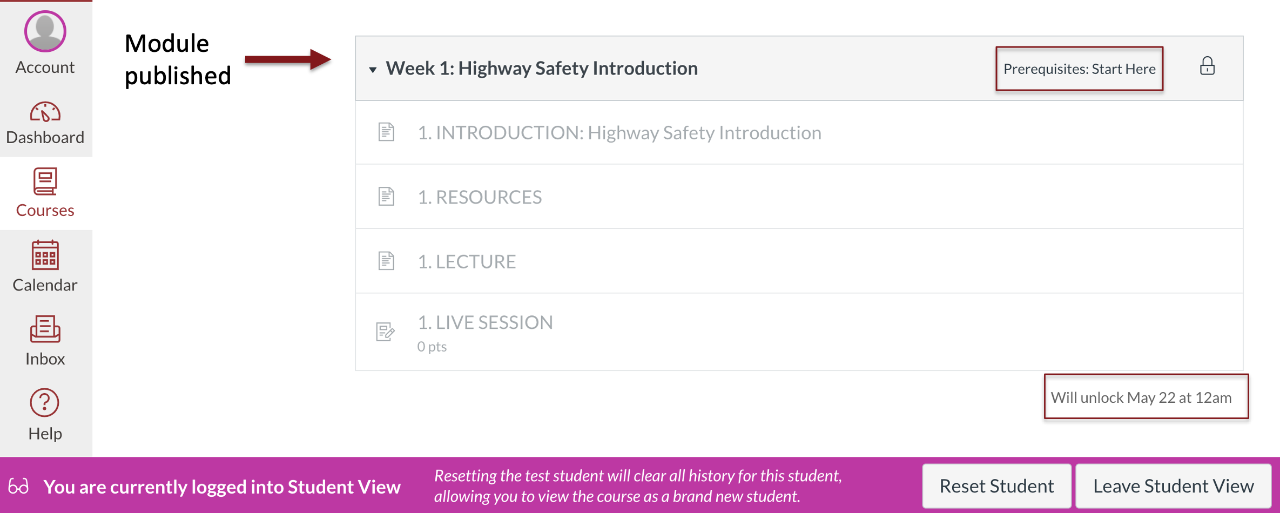
Usability
Be sure to pay attention to the types of files you attach. Attaching the wrong file type can cause confusion or frustration for students. Keep the following distinctions in mind:
- Word, Excel, PowerPoint: Editable files that do not keep format; useful for documents students will need to edit and reupload
- PDF: Files that do keep format; mobile-friendly; requires PDF editor to edit; suitable for documents students won’t be editing such as lecture slides or syllabus
Attach a PDF copy of your lecture slides, whether you lecture in recorded videos or during Zoom Live Sessions. Providing students with a copy of the lecture slides can help them take notes.
Accessibility & Quality Standards
Be sure to hyperlink meaningful text instead of directly posting links. Don’t hyperlink generic words like “click here” but hyperlink text like “Geology exam instructions.”
In the example below, I demonstrate edits to a reading list to make the page more accessible.
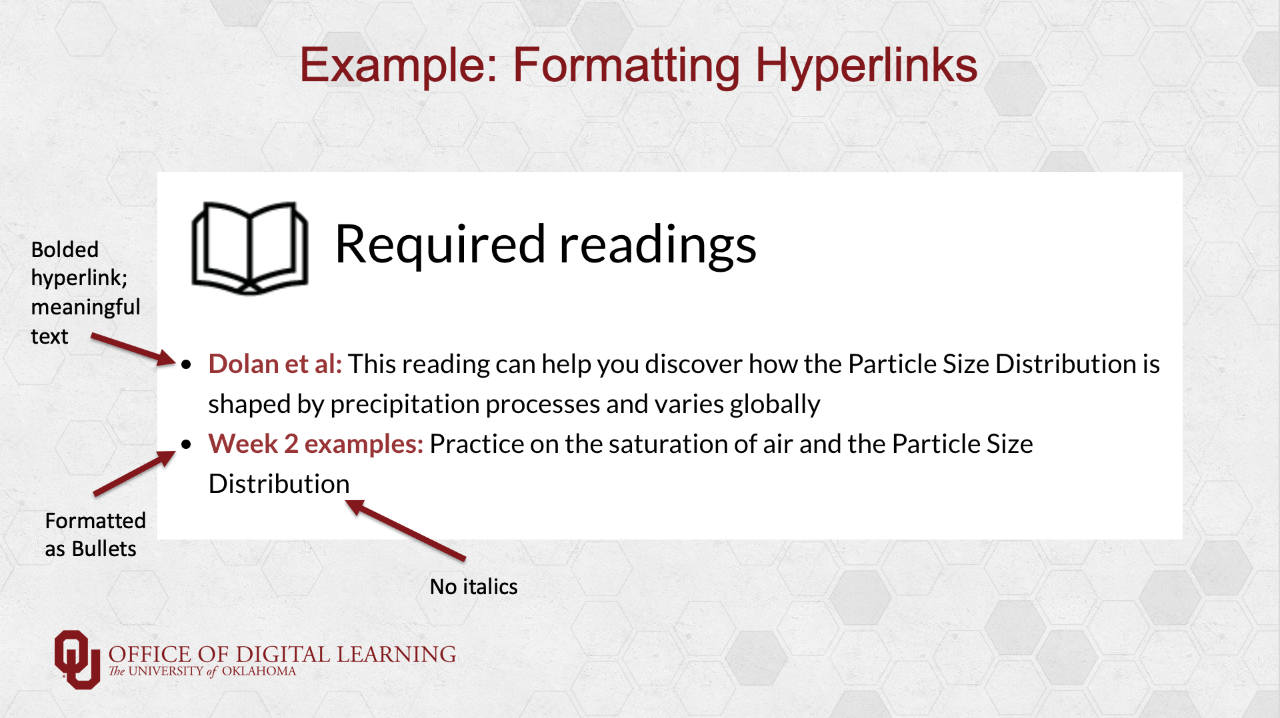
You should also check whether your hyperlinks still work, especially if you have taught the course for a long time. Course-specific links can break as you delete files or pages in your course. External links, such as YouTube videos, can break as the content is removed by the host. You can do this manually or also run the Canvas Link Validation tool.
To be more accessible, be sure to format bullets and lists with the actual formatting function. Bullets and lists pasted from Word are typically not formatted correctly. Also, use headers and do not skip header levels. These three items are easily caught by the Canvas Accessibility Checker, which is demonstrated below. The Accessibility Checker does not find all issues but can be a good starting point if you are not as familiar with accessibility.
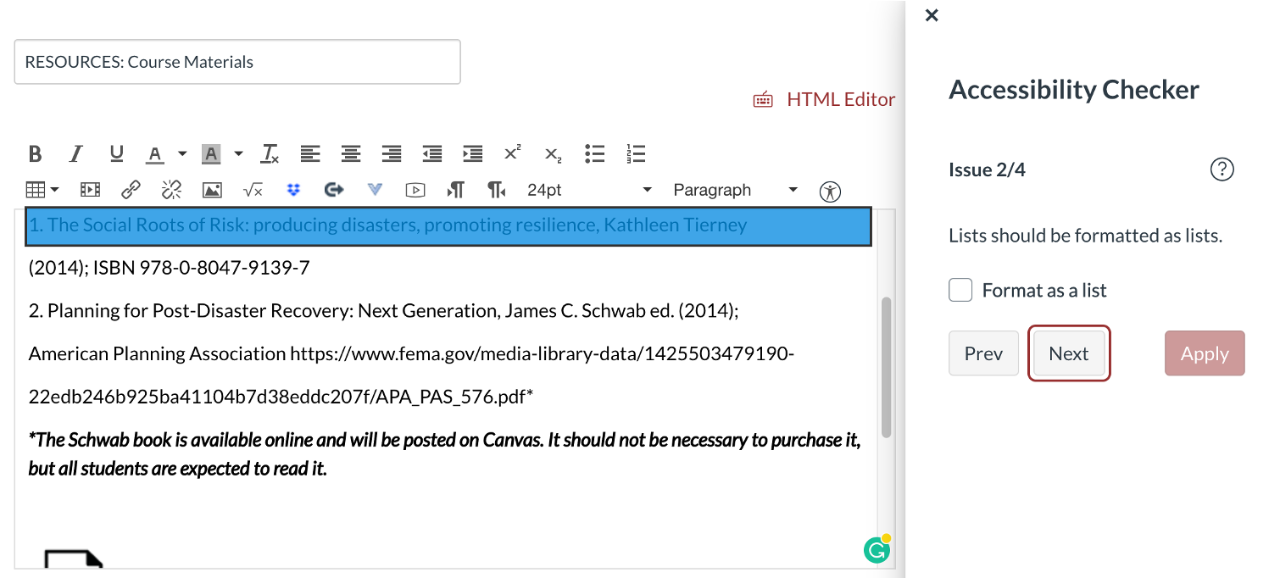
Another item of note for accessibility is video captions. Recorded or uploaded videos to MyMedia have automatic captions, including Zoom videos automatically transferred to MyMedia. Since automatic captions have only 70-80% accuracy, it is recommended that you edit MyMedia captions. Edited captions are essential to being ADA compliant, and can be more necessary in fields with specific terms or equations such as accounting, engineering, or the sciences.
You can find more information about accessibility by viewing the Canvas accessibility guide or OU Accessibility and Disability Resource Center guides.
You will want to refrain from copying information from other courses or files. Otherwise, students may see broken links, notifications that access is denied, or incorrect formatting.
- Acceptable items to copy: plain text and non-Canvas external hyperlinks
- Refrain from copying: files, images, course-specific links, complex tables
It is important to note that you may still be able to see items that you copied from another course, even in Student View. However, students will not be able to see these items since they do not have access to your other course.
You can also review your course using the Quality Matters standards to ensure course quality. These standards cover eight main components of the course:
- Course overview and introduction
- Learning objectives
- Assessment and measurement
- Instructional materials
- Learning activities and learner interaction
- Course technology
- Learner support
- Accessibility and usability
Miscellaneous
Be sure to have finished pages and assessments at least two weeks before the content goes live. Finishing in advance will give you time to polish the materials and doublecheck that there are no errors. It is also recommended that you publish your modules early in the course. If needed, you can unpublish the items in the modules until you’ve finished filling them out. Publishing the module in advance can help students know what to expect in the coming weeks, particularly if you have included the week’s theme in your module titles.
You should also provide recordings of your live Zoom sessions if you have them. This helps students review the information covered and will help students who were unable to attend. Consider also having a make-up assignment for students who cannot attend but still want participation points.
Review Checklist
In conclusion, ask yourself the following questions when you review your course:
- Is your course consistent and organized?
- Does your course match the syllabus?
- Have you set out clear expectations and instructions for your students (in advance)?
- Have you attached files and hyperlinks correctly?
- Are your course settings consistent and accurate?
- Is your course accessible?
- Does your course meet quality standards?

