Providing Feedback to Students Online
Providing feedback to students is so integral in most teaching practices that it can be challenging to reflect on the process of providing clear feedback. Whether your students are mixing chemicals in a lab, pronouncing a word in a foreign language, or discussing a textual analysis, your feedback can confirm, correct, or challenge their practices and ideas.
In designing an online course, we need to think carefully about how we will provide feedback. Familiarizing yourself with the grading tools built into the Canvas LMS is a key first step. We also need to think about how to provide the little moments of feedback throughout a course that are just as important for students learning.
Below, you will find a brief overview of the multifaceted role of feedback in college classes. There are pedagogical strategies and technical tips on how to use Canvas and Zoom to provide feedback to your students throughout your online course.
The Power of Feedback
In “The Power of Feedback” (2007) John Hattie and Helen Timperley proposed a model of feedback that answers three questions asked by a teacher or student: Where am I going? How am I going? And Where to Next? Based on statistical analysis of prior studies of feedback, Hattie and Timperley found that feedback was most effective when it’s used to close the distance between current performance and understandings and a goal. Kathy Dyer developed this model into a graphic that illustrates the iterative nature of feedback:
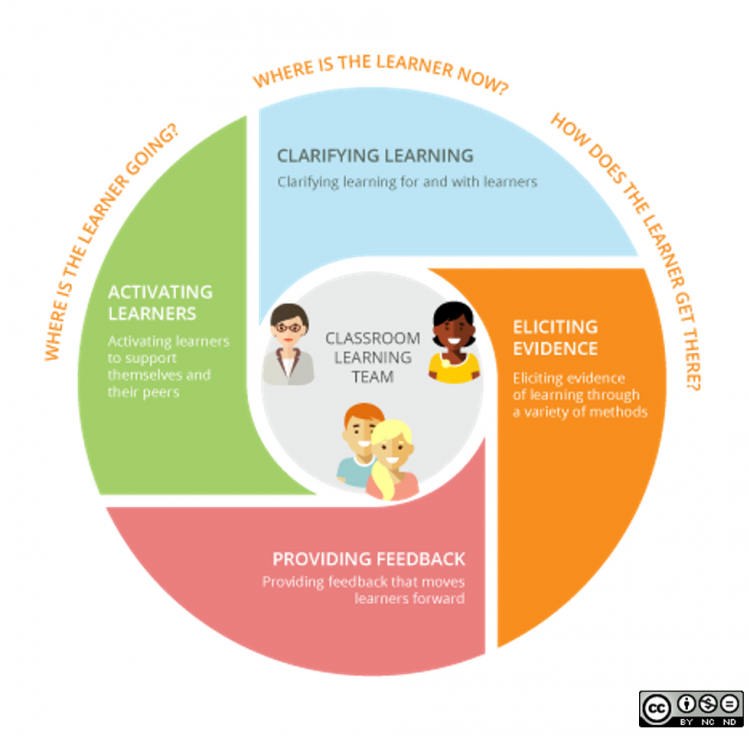
Both versions of this feedback model presume that both the instructor and the student have a shared understanding of the learning goal(s). At the beginnings of a course and each unit we need to “activate learners” by developing a goal for where they are going. Dyer includes a second step to “clarify the learning” to make sure both the instructor and students are on the same page about the goals.
Mapping out these goals with the students helps them understand what you are trying to do with the course, what they can do to succeed, and how you will use feedback to help them achieve their goals. This map also makes the third phase of Dyer’s wheel, “Eliciting evidence of learning,” an obvious and necessary part of the learning process. Rather than an activity or quiz feeling like an unwanted obligation, they can provide an opportunity to make sure we’re still progressing on the shared path to our goals. Good feedback goes beyond a numeric grade or “well done” sticker reminding the student of the goals, providing specific guidance on where they stand, and remapping the path forward.
Students receive feedback in a variety of ways during a typical face-to-face course:
- Announcements at the beginning of class
- Written feedback on assignments
- Group feedback
- Peer review
- In-class Q&A
- Lab experience
- Staying after class to ask a question
- Office Hours
Many of these experiences can be replicated or translated for online courses. There are also additional opportunities in the digital space for communication and interaction with students. In the sections below, I’ll discuss a few strategies and provide links for walkthroughs with specific tools.
Feedback Throughout an Online Course
Without the face-to-face strategies that every instructor develops for establishing rapport with their students, the syllabus and class introduction assume heightened importance in online classes. The syllabus should explicitly lay out your goals for the course. When my office works with instructors, we often advise them to add in an introductory video where you talk directly to the students about why you’re excited about the course and what you hope the students will get out of it.
One quick way to create this introductory video is to create a page in your Canvas course called “Welcome” or “Introduction.” In he editor for this page, you can click on what looks like a play button. This will launch a tool that will give you the option to either upload a pre-recorded video or record a video directly into Canvas. For more information on this recording tool, you can read this guide from Canvas: How do I record a video using the Rich Content Editor as an instructor?

One of our other webinars provides more information for producing videos for your class. Both the syllabus and this introduction are key in helping to plot that initial path and activate your students to take responsibility for learning in your class.
In addition to your syllabus and any course introductions, I also recommend setting up a discussion board (How do I create a discussion as an instructor?) to ask students what they hope to get out of your class and where it fits into their goals for their degree. If you’ve taught your course before and have talked to the students at the end of the class, you might also set up a page or discussion board based on student reflections about “Things they wish they had known going into the course” or “What would you tell future students.” Seeing how others have travelled the path of your course can help students develop expectations for your course and strategies for success. If you don’t have these kinds of feedback from your student, think about incorporating this kind of reflection throughout your upcoming class.
After a week or two of your course, check in with students who aren’t active. Reach out to anyone who hasn’t responded to your discussion prompts or participated in other parts of your course. Ask if your student is doing ok? Do they have the resources they need? Are they ready to take your course. Making sure your students are present and have their basic needs met is key in the initial steps of activating them and clarifying the learning. Checking in with students early ensures that there’s plenty of time to overcome challenges or, if necessary, that the student can drop your course and come back to it when they’re ready.
Throughout the course, check in with any students who aren’t active, seem confused, or have wondered away from the agreed upon path. In a face-to-face course you’d notice if a student wasn’t participating in a lab or dance or discussion, and you might talk to them after class. Do the same in the online space using Canvas’s messaging service, email, or whatever else you need.
One of the most common ways that we give feedback in face-to-face courses is with announcements at the beginning of a class. Whether this is a debrief after a quiz or just reflection on the previous class meeting, course announcements are a good way to keep the class a whole on track. Canvas’s “Announcement” tool is meant to help with exactly this type of feedback.
In an online course that’s more self-paced, weekly announcements can help to keep everyone on the same page. You can provide feedback on the prior week’s lessons and assessments and preview what’s coming up this week. Making your goals for each week explicit helps your students plan their own studies. You might even think about how to help students shape to do lists in terms of both the work for your class and the concepts that they need to master.
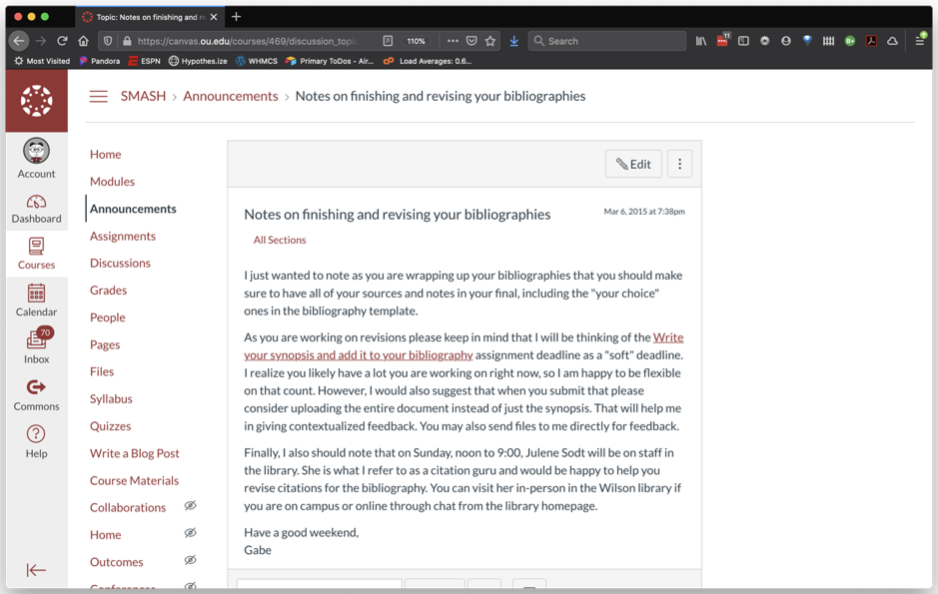
I recommend using the Canvas Announcements for this type of feedback rather than emails. By default, the announcements will be sent to the students’ OU email addresses, but students can opt to have them sent to another email account (Gmail or whatever they prefer) or receive the messages via text or mobile phone app. This can be particularly beneficial for students who are relying on mobile devices for internet access.
To help students stay on the path towards learning, provide plenty of opportunities for one-on-one meetings. In a face-to-face course, students would usually have the opportunity to talk with the instructor after class or come to office hours. You can use Zoom to provide “digital office hours” either by appointment or on a weekly, open-door basis.
Grading Tools
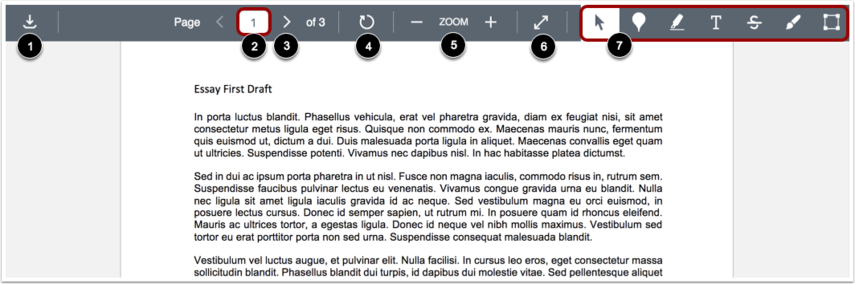
The main tool in Canvas for providing feedback on assignments is the SpeedGrader. After students submit their assignment, the SpeedGrader allows you to look at each submission. You can highlight the document, type feedback, or use the pin tool (the icon kind of looks like an air balloon) to leave feedback on a particular point or section. In the image above, you can see the various buttons and tools built into the SpeedGrader for providing specific feedback to your students. You can also download your student’s submissions to print them off. If you do this, you will likely want to leave your feedback for students in the text box in the SpeedGrader. Be sure to be as specific as possible in this written feedback to help your students stay on track towards your learning goals.
The Canvas website has an extensive guide to using the SpeedGrader.
In addition to the SpeedGrader, you can also set up Rubrics for your assignments. These rubrics can be as detailed as you want in providing feedback on specific sections or concepts in the assignment. You can also reuse Rubrics on multiple assignments if that makes sense for your course.
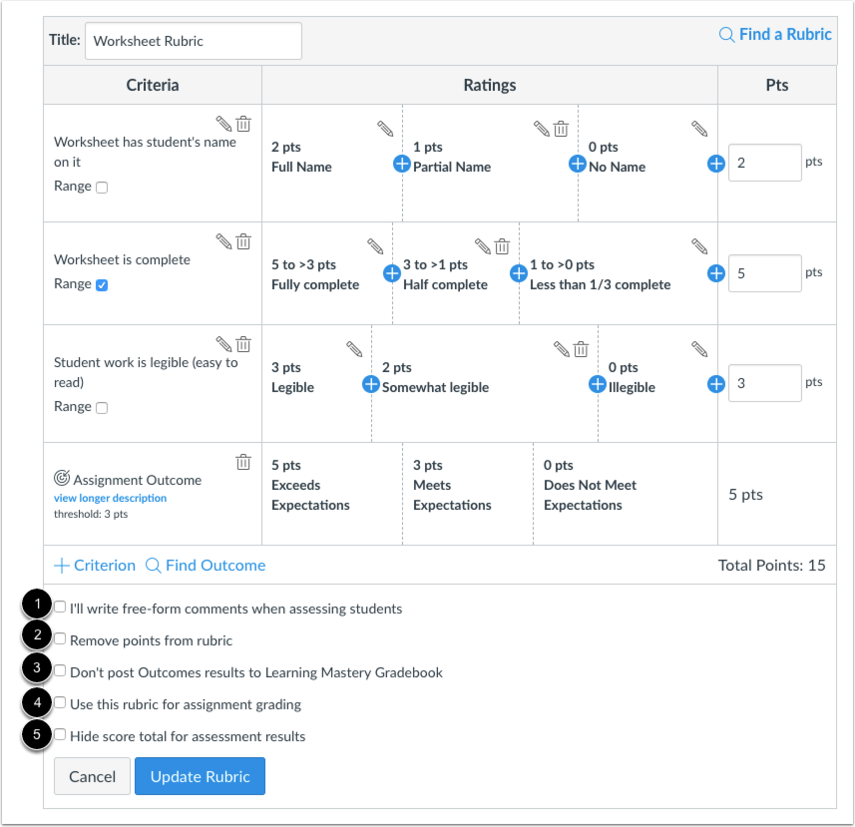
Once you have created a rubric, you can use the SpeedGrader and just click on the ratings in each category to assign a grade or leave feedback. For more information on how to set up Rubrics or apply them to specific assignments, you can read here.
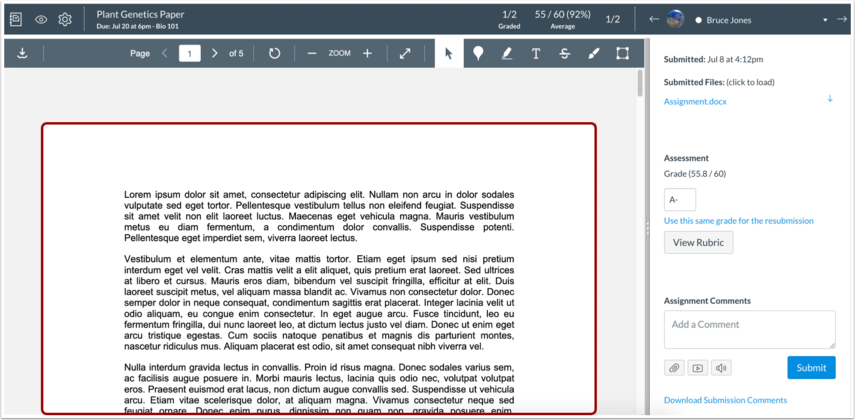
The video recorder tool is also built into the SpeedGrader. If you want to record a brief message to your student in addition to or instead of written feedback, you just click on the video button under the “Assignment Comments" section. You will then be prompted to either record a video or upload one that you’ve already recorded. This video feedback can be a great way to connect with your students and clarify the nuance that is often hard to convey in written feedback.
One other option that is built into the SpeedGrader is Peer Review. You can assign individual students to review each others work, do peer review in groups, or use a randomizer to assign peer reviews. For more information about how to set up Peer Reviews, see this page from Canvas.
Closing the Loop
This post has been working from a model of feedback that works best when students and instructors are on the same page about learning goals and the best path to achieve those goals. Feedback helps the students stay on the path, and it can also help the instructor.
Over a semester (especially in a semester like Spring 2020), it can be easy to drift from our initial goals to a different set of goals. Good feedback can help to either remind the instructor of the initial goals or keep the class as a whole together in moving towards the revised target.
Solicit feedback from your students, not just at the end of the course but throughout. You can use discussion boards, one-on-one meetings, or any of the other tools mentioned above.
Are you on the same page about the goals of the course? Do you need to talk to the students to update the course goals?
Are your students needs being met? Is there anything you can do to help them overcome the challenges inherent in online learning? Are there simple clarifications you can make that will help them get on track?
What role(s) do you want to play in your course? Are you the guide on the path? Are you offering challenges that your students must overcome? Are you testing them for mastery of complex concepts? Think explicitly about the roles you’re playing in your students learning journey and then ask them if they perceive the same roles. If you’ve been trying to be a helpful guide, but they see you as a challenge to overcome, then you might need to rethink your communications strategies.
Do the students have learning strategies that they want to implement? Perhaps they’ve seen something in another online class that worked well, or they learned something in a prerequisite that could help others.
Don’t wait until the end of the course! Give specific feedback to your students and get feedback from them throughout the course. Chart a path with your students and use feedback to overcome any obstacles in the way.
References
Kathy Dyer, “Four Formative Instructional Practices that Drive Student Growth,” Teach. Learn. Grow. The Education Blog, published by nwea.org on January 26, 2017.
John Hattie and Helen Timperley, “The Power of Feedback.” Review of Educational Research 77 (1) (March 2007): pp. 81–112.

