Paying Your Employees - Payroll Processing
University Time Entry & Payroll Procedures
Hourly employees - should record the time worked and leave taken during each pay period using WorkForce at time.ou.edu. Convert fractional hours from minutes to tenths using the hourly time conversion chart. Any time from a past pay period must be ammended on your timesheet and approved by your supervisor.
Salaried employees - should record leave taken each pay period on the using WorkForce at time.ou.edu.
Faculty Payment Option - allows faculty members appointed for nine months have the option of receiving their salary in 10 payments or 12 payments. Faculty must determine their pay schedule by completing the Faculty Payment Option Form, located below.
If the error is from a time period that has already been processed:
To correct an error on a timesheet that has already been approved and processed, navigate to the time sheet in WorkForce and select the Amend button. After making the changes to the timesheet, it will need to be approved by the Timesheet Approver before it will be processed on the next aplicable payroll.
If the error is from a time period that has not yet been processed:
To correct an error on a timesheet that has been approved but not processed, the Timesheet Approver will need to uncheck the Approval Check Box. This will open the timesheet back up to be edited by the employee/supervisor. Once changes are made, the Timesheet Approver can review and re-approve the timesheet.
Biweekly Hourly Employee Timesheets
Hourly employees are required to properly record time worked, leave time and/or holiday time on their timesheet using WorkForce (time.ou.edu) for the current pay period. The timesheets should be submitted and approved by the respective deadlines listed on the Payroll Calendar Page.
Biweekly Salaried Employee Timesheets
Biweekly Salaried employees are required to properly record leave time and/or holiday time on their timesheet using WorkForce (time.ou.edu) at the end of each pay period. The timesheets should be submitted and approved by the respective deadlines listed on the Payroll Calendar Page.
Back Dated Time
Back dated time should be added by amending the timesheet for the period in which the time was worked. Amended timesheets must be approved by the Timesheet Approver before they will pay on the next applicable payroll.
Please note that a timesheet that is undergoing processing by Payroll Services cannot be edited until the processing has been completed.
Monthly Employee Timesheets
Monthly employees are required to properly record leave time and/or holiday time on their timesheet using WorkForce (time.ou.edu) at the end of each month. The timesheets should be submitted and approved by the respective deadlines listed on the Payroll Calendar Page.
Monthly timesheets are entered one month behind as related to the payroll, i.e. January’s monthly timesheet is entered on February’s payroll.
Note: Biweekly and Monthly Time Entry –
If you are not able to Enter/Approve time for your given department an Add/Drop Form will need to be completed by your department to allow you to Enter/Approve time. The Add/Drop form will also need to be completed to remove access from an employee who no longer needs time entry privileges.
Daylight Savings Time
Most states participate in daylight savings time. Those employees working the graveyard shift when Daylight Savings Time begins work one hour less because the clocks are set ahead one hour. Those employees working the graveyard shift when Daylight Savings Time ends work an extra hour because the clocks are set back one hour at 2:00 a.m.
For example:
The scheduled shift starts at 11:00 p.m. and ends at 7:30 a.m. the next day, your employee works an eight- hour shift and receives a 30-minute lunch break.
- On the Sunday that Daylight Savings Time starts at 2:00 a.m., the employee does not work the hour from 2:00 a.m. to 3:00 a.m. because at 2:00 a.m. all of the clocks are turned forward to 3:00 a.m. Thus, on this day the employee only worked 7 hours, even though the schedule was for 8 hours.
- On the Sunday that Daylight Savings Time ends at 2:00 a.m., the employee works the hour from 1:00 a.m. to 2:00 a.m. twice because at 2:00 a.m. all of the clocks are turned back to 1:00 a.m. Thus, on this day the employee worked 9 hours, even though the schedule only reflected 8 hours.
The FLSA requires that employees must be credited with all of the hours actually worked. Therefore, if the employee is in a work situation similar to that described in the above example, he or she worked 7 hours on the day that Daylight Savings Time begins and 9 hours on the day that Daylight Savings Time ends. This assumes, of course, that the employee actually worked the scheduled shift as in our example.
For more information, please contact your local Wage and Hour District Office.
The Payroll Extract report provides the department with payroll auditing information including the dollar amount and position number that the employee will be paid from for that payroll ending date.
Note: if you are unable to run extracts due to a security provision in FAMS please follow the HCM & FAMS security directions for adding a representative role as outlined above under User Roles for HCM Security.
Issues with the rate of pay on the extract should be reported to payroll@ou.edu. The rate of pay displayed is the rate appointed on Job Data. If paying a different rate of pay such as PEAK, multiply the rate you are paying times the hours worked and verify against the amount paid. Issues with the account number the wages are paying or not paying from should be reported to the Budget Office unless it is a supplemental payment or PEAK.
It is extremely important that the extracts be thoroughly reviewed during the period listed on the HR payroll deadlines that are posted on the HR website. Payroll can only make corrections while extracts are open. Payroll depends on the departments to notify them of any issues during that time.
If you have created an ePAF to terminate an employee, verify that the ePAF has been processed and the employee is not on the payroll. Contact your payroll technician if the ePAF has not been processed or the employee is being paid. Payroll can turn the employees pay off or reduce the amount, so the employee is not overpaid.
If you have created an ePAF to decrease an employee’s rate of pay, verify that they are being paid the appropriate rate to avoid overpaying an employee. Contact your payroll technician if an employee is being overpaid.
Payroll can correct data entry errors. Payroll will need the original time sheet, monthly certification, or supplemental form in order to make the changes.
The payroll actuals reports provide departments with a final report that shows how employees’ earnings were distributed when sent to the General Ledger. Actuals are found through OU Manage Time and Earnings/OU Reports/Payroll Actuals. The actuals report cannot be run until three (3) days before the actual pay date.
Note: For additional assistance there is a How To: Running Payroll Extracts (PDF) at included at the bottom of this page.
Description | Workforce Code | PeopleSoft Code | When code would be used? |
|---|---|---|---|
Administrative Leave | ADMIN_LEAVE | ADM | When determined to be in the university’s best interest that an hourly employee not return to work for a specified period of time or designated emergency closing of the university. |
Class Hours | CLASS_HOURS | CLS | Used to report hours that an hourly employee has been allowed to take as class hours. |
Commission | COMMISION | COM | Pre-determined payments made solely on the sale of goods/services, approved by Compensation Services. |
Compensatory Time Accrued | COMP_TIME_BANKED | CPA | Alternative method to report overtime hours on hourly employees that work overtime and have agreed to accept compensatory time in lieu of overtime pay. |
Compensatory Time Taken | COMP_TIME | CPT | Used to report hours taken by an hourly employee with an available compensatory time balance. |
Extended Sick Leave | EXT_SICK_LEAVE | ESL | Used to report hours an hourly employee has taken while out on extended sick leave due to an extended personal illness requiring more than five days. It is assumed a person who is on ESL is eligible for FMLA and once the ESL code is used, FMLA will be tracked by the system. |
Family & Medical Leave with Pay | FMLA_PAID | FML | Used to report hours an FMLA eligible hourly employee has taken while out on Family and Medical Leave when they have paid leave hours available. Employees who have no ESL will use this FML code. The FML code will also be used, the first 5 days before employees can access ESL hours. All FMLA hours will be tracked by the system. |
Family & Medial Leave without pay | FMLA_UNPAID | FMN | Used to report hours an FMLA eligible hourly employee uses if they have no paid or extended sick leave or if they have exhausted all paid and Extended Sick Leave balances. |
Holiday Leave | HOL | HOL | Used to report time hourly benefits eligible employees are excused from work with pay on days recognized by the university as holidays. |
| BANKED_HOL |
| Used to “Bank” holiday hours for hourly benefits eligible employees are excused from work with pay on days recognized by the university as holidays. |
Jury Duty | JURY | JRY | Used to report time away from work due to being subpoenaed for jury duty or as a witness before a court of law, legislative committee or judicial body by a benefit eligible hourly employee. |
Military Leave | MILITARY | MIL | Used for the first 30 days that an hourly employee has been called to active or inactive military duty during the current federal fiscal year. |
On The Job Injury | INJURY | OJI | Used to report hours off work due to an on-the-job injury. Any FMLA eligibility will be tracked by the system. |
Overtime Earnings | OT_1_5 | OVT | Used to report time worked in excess of 40 hours in a week. Overtime hours will be paid at a rate of time and one-half of the hourly employee’s regular rate of pay. For the purpose of computing overtime pay, scheduled paid leave and holidays will be treated as hours worked. |
PEAK Employees | PEAK | PEK | Used to report hours worked for PEAK employees. Allows the general ledger interface to calculate amount owed for the PEAK administration fee based on the gross PEAK amount paid. |
PEAK Overtime | PEAK_OT | POV | Used to report hours worked by PEAK employees once they have worked more than 40 hours in a week. POV will be paid at the rate of time and one-half for the time worked in excess of 40 hours per workweek. |
Paid Leave Scheduled | PAID_LEAVE_SCHED | PLS | Used to report “approved” hours an hourly employee is off work. |
Paid Leave Unscheduled | PAID_LEAVE_UNSCHED | PLU | Hours an hourly employee is off work that were not approved in advance, such as calling in sick. |
Hourly Regular Earnings | REG | RGR | Compensation for regular earnings reported by hourly employees. |
Stipend | STIPEND | SPD | Used to pay employee additional pay based on performance when it is the employer’s discretion as to whether the employee receives the stipend. |
Supplemental Pay | SUPPLEMENTAL | SPM | Used to pay a current hourly employee for work performed in another department on campus. |
Terminal Paid Leave | PAID_LEAVE_PAYOUT | TPL | Used to report payment of paid leave for an hourly employee at the time of termination. |
Notes: 1) Supplemental Earnings are one-time payments and are to be entered on the Time & Earnings screens. 2) Additional Pays are a specific amount of pay for a short period of time not considered a part of an employee’s base pay (e.g., Additional duties for a specified period of time). Not entered on Time & Earnings screens. Must be submitted on a PAF. | |||
Description | Workforce Code | PeopleSoft code | When code would be used? |
|---|---|---|---|
Administrative Leave | ADMIN_LEAVE | ADL | Used when it is determined to be in the best interest of the university that a monthly employee not return to work for a specified period of time or for designated emergency closing of the university. |
Class Hours | CLASS_HOURS | CLA | Used to report hours that a monthly employee has been allowed to take as Class Hours. |
Extended Sick Leave | EXT_SICK_LEAVE | XSL | Used to report hours a monthly employee has taken while out on Extended Sick Leave due to an extended personal illness requiring more than five days. Also used in reporting hours a faculty member has taken while out on Extended Sick Leave due to personal illness. Faculty members can access their Extended Sick Leave immediately. It is assumed a person who is on ESL is eligible for FMLA and once the ESL code is used, FMLA will be tracked by the system. |
FMLA With Pay | FMLA_PAID | PFM | Used to report hours an FMLA eligible monthly employee has taken while out on Family and Medical Leave when they have paid leave hours available. Employees who have no ESL will use this FML code. The FML code will also be used the first 5 days before employees can access ESL hours. All FMLA hours will be tracked by the system. |
FMLA Without Pay | FMLA_UNPAID | UFM | Used to report hours an FMLA eligible monthly employee uses if they have no Paid Leave or ESL or if they have exhausted all paid leave and ESL balances. All FMLA hours will be tracked by the system. |
Holiday | HOL | HLD | Used to report time monthly benefits eligible employees are excused from work with pay on days recognized by the university as Holidays. |
Jury Duty | JURY | JUR
| Used to report time away from work due to being subpoenaed for jury duty or as a witness before a court of law, legislative committee or judicial body by a benefit eligible monthly employee. |
Military Leave | MILITARY | MLT | Used for the first 30 days that a monthly employee has been called to active or inactive military duty during the current federal fiscal year. |
On The Job Injury | INJURY | OJI | Used to report hours off work due to an on-the-job injury. Any FMLA eligibility will be tracked by the system. |
PEAK Supplemental Earnings | PEAK_SUPPLEMENTAL | PSL | Used to pay a current (monthly) employee for PEAK work performed in another department on campus. |
Stipend | STIPEND | SPD | Used for payments made for performance based accomplishments. |
Paid Leave Scheduled | PAID_LEAVE_SCHED | SPL | Used to report “approved” hours a monthly employee is off work. |
Supplemental Earnings | SUPPLEMENTAL | SUP | Used to pay a current monthly employee for work performed in another department on campus. |
Terminal Paid Leave | PAID_LEAVE_PAYOUT | TPM | Used to report payment of paid leave for a monthly employee at the time of termination. |
Notes: 1) Supplemental Earnings are one-time payments and are to be entered on the Time & Entry screens. 2) Additional Pays are a specific amount of pay for a short period of time not considered a part of an employee’s base pay (e.g., Additional duties for a specified period of time). Not entered on Time & Entry screens. Must be submitted on a PAF. | |||
Norman Payday Calendar
You can access the Norman payday calendar by using the following link: