Workforce Time & Attendance
To access the Workforce time system please use the following link or type the URL into the address bar as provided below:
How It Works - Employee Time Reporting Types
How an employee will report time is assigned by the department. The department will determine if an employee must clock in and out or if the employee only reports hours worked per day (current practice).
The available options are:
Time Sheet User - Hourly (non-exempt) employees will report the time they came in each day, when they left for lunch, when they returned from lunch and when they left for the day. If an employee had to leave for the day unexpectedly, they would enter the hours as unscheduled leave on this screen. They will not be required to use the leave request process. It is best for an hourly employee to report their time each day to ensure their time is reported correctly and overtime is paid if owed.
Monthly employees will have their daily hours defaulted based on their FTE in HCM PeopleSoft. These hours may be adjusted if needed to reflect actual hours worked. The system will default daily hours worked based on their FTE; however, GA’s should review their timesheet and make any necessary changes to the defaulted hours and submit the hours to their supervisor. This should be once a month.
Time Clock - If a department determines best practice is for their employees to use a time clock to clock-in and out, employees will use their sooner ID to swipe the magnetic strip on the time clock and indicate they are at work, out for lunch, in from lunch and leaving for the day. They can also view their leave balances on the time clock. If the employee forgets their sooner id card, they can enter their id number instead and still clock in.
Web Clock - If a department determines best practice is for their hourly (non-exempt) employees to clock-in and out, but do not wish to purchase time clocks, they may require their employees to use the web clock to clock-in and out. Employees will sign into Workforce using their OU Net ID and password and clock in, out for lunch, returned from lunch and out for the day. Employees can view their timesheet, but they cannot make changes. Changes should be sent to supervisor.
Mobile Punch - Departments can allow non-exempt employees to report hours worked or use the web clock on their smart phones. Exempt employees have access to update their timesheets using their smart phone. All employees will have the ability to request time off using their smart phone. Supervisors will be able to approve employees time or time off requests using their smart phone. All employees who are benefits eligible will be able to view their time off balances on their smart phone as well.
Employee Requesting Time Off - All employees will request time off using Workforce. Employees can also view all leave requests for future time off and check the request status.
Requesting FMLA will also be processed through Workforce. The system will track FMLA hours and will ask an employee when requesting PTO while on intermittent FMLA if the hours are for leave time or FMLA.
Leave time requested and approved will be automatically entered on the employee’s timesheet. If a change needs to be made to time already approved and processed, the employee can make adjustments on their prior timesheet for reprocessing.