Workforce Time Entry FAQ's
- I am an hourly employee, how should I enter my time? All nonexempt (hourly) employees that do not utilize the Webclock function or a Time Clock should be entering their hours worked each day directly onto thier timesheet. If you do not enter your hours worked by the end of the day, you should be entering your hours first thing the next morning. This ensure the hours we enter are correct as we often forget when we work late or had to leave early.
- How do I enter time that spans midnight? When an employee’s time spans midnight the time will be attributed to the day in which the shift originated, therefore, if they came in at 9pm 08/22 – 1am 08/23, the time would count for 08/22. However, if they have a break in worked time of greater than 4-hours and then clock back in to continue their shift the next day this time will not be linked and would count towards 08/23 etc. To manually tie over midnight a plus sign (+) must be used, for example, if you worked Tuesday afternoon at 4pm to Wednesday morning at 1am time would be recorded all on Tuesday as: In at (4 PM) & Out (+1am).
- I am a Time Keeper for my department, will I get an email when time is due? Only Managers will receive an email reminder from Workforce for when the time deadline for payroll is approaching, however, if you are an employee in the current payroll cycle that is generating you will receive a push email that your personal time is due by the payroll deadline. However, there are downloadable payroll processing calendars available on Payroll website on the Payroll Calendar & Processing Deadlines page.
- Will monthly employees' time pull into the approver's view even if they don't submit it for approval? Yes, biweekly and monthly employees’ time will appear on the approval page even if time has not been submitted. However, it is recommend that all biweekly and monthly staff submit their timesheets to ensure that all employees are checking their time. The approval page will indicate if the time was submitted by the employee.
- Is it acceptable for a supervisor to complete the entire time entry for an employe (e.g. if they were out sick)? Supervisors should request an employee update their timesheet whenever possible. If the employee is out and will not return prior to the end of the pay period, the supervisor can update their timesheet. If a supervisor updates the employee’s timesheet, we highly recommend placing a note in the comment section as to why the change was made. If documentation has been provided by the employee, this should be maintained in the employee’s departmental personnel file as back up documentation for the change.
- Do managers receive an email notification when timesheets are submitted? No managers do not receive an email notification when an employee submits their timesheet. Managers will receive an email when it’s time to approve their employee’s timesheet. We have updated the payroll calendars to reflect the deadline for time to be approved by supervisors in Workforce. Our site is ou.edu/payroll. The calendar is under Payroll Managers & Coordinators > Payroll Calendar & Processing Deadlines.
- I made an error on my timesheet and have already submitted it to my supervisor. Can I still change it? Yes. If you need to change your timesheet after you submit it for approval, you can click on the Recall button and your timesheet will be open for changes. Be sure and submit it for approval again after you save your changes.
- I have 2 jobs on campus. How do I enter time for each job? When timesheet users access their Workforce timesheet from the home page, Workforce will prompt you to select the job that you are reporting worked hours for.