AI Best Practices Handout created with the assistance of Dr. Jacob Pleasants
Our Mission : Help JRCOE students, staff, faculty and admins achieve excellence by fostering engagement through seamless and transformative technology

Submit a ticket for College and Department Device Support
Submit a general request with OU IT provided services
Connect with JRCoE IT
Visit the OU IT Alerts page to check if there are network or VPN issues

Please feel free to use the following in your syllabus and/or on your Canvas page.
JRCOE IT is based in the Sandra O’Brien Collaborative Learning Hub (CollabLab), which is located on the 2nd floor of Collings Hall in room 244 (from the 2nd floor landing on the main stairs take the first right through the glass door and the lab is at the end of the hall). The Collab Lab is open when Collings Hall is open. Lab spaces have powered tables and are available for group work and screen sharing, as well as an area for quiet study. Use the WEPA printer in the lab for color and B/W printing and document scanning, and limited printing using the poster printer. All JRCOE students get $15 a semester in WEPA credits (form here: bit.ly/3YUcEnL). We also have Loaner tech, Maker Space and Ed Tech available to checkout – find the list and reserve items at this link: bit.ly/3ZeTOsQ. All sophomore and above JRCOE students get a free iPad to keep at graduation, and as part of this partnership with Apple all students can earn their Apple Teacher Certification (info here: bit.ly/3YP7A40).
JRCOE IT are happy to present to your class with a customized presentation on how JRCOE IT can help your students succeed in your class and at JRCOE!
We can come to you or host you in the Collab Lab.
Please email JRCOE_IT@ou.edu to schedule!
iPad Program
Supervisory
Educational Technology
Technology Support and Infrastructure
Inventory and Security
Marketing and Communication

AI Best Practices Handout created with the assistance of Dr. Jacob Pleasants
All centralized classroom now have keyed locks instead of the keypads. This is for standardization and security. The rest of the classrooms in the building should have keys rather than keypads by the end of the semester. If you experience issues accessing a classroom please contact Kim Goodman.
Thanks to the support of Dean Reeder all centralized classrooms now have AppleTVs. This is an upgrade from the OU classroom standard. All non-centralized classrooms continue to have AppleTVs.
After a long wait room 237 has finally been fixed. The wall control panel is now fully functional. Available connections include appleTV, cables on the conference table, and DVD. There is no in room hard drive in keeping with the OU standard classroom setup.
There have been lots of updates to the Sandra L. O'Brien Collaborative Learning Hub since summer!
ESports is an emerging field of engagement for K12 and University students. Over Winter Break JRCOE IT (Anna, John and Lab Assistants Daniel, Aaron and Gabe) was able to tour the OU ESports Facility, which houses Community Labs, Content Creation and Intercollegiate Competition Teams. The Director of Esports & Co-Curricular Innovation, Michael Aguilar is open to collaboration and would be happy to give any classes a tour.
Gaming is for everyone, everyone is welcome!
We are thrilled to facilitate Apple Teacher certifications for JRCoE students! This program provides valuable skills in using Apple products for educational purposes, enhancing both teaching and learning experiences. Students can enroll in various certification courses and gain credentials that will benefit them throughout their academic and professional careers. Visit education.apple.com to get started with your personal Apple ID. Students who complete the program will be featured in JRCoE IT promotions around the building.


All JRCOE classrooms have
OU Learning Spaces classrooms additional features
Centralized classrooms:
Learning Spaces Technology Support provides specialized in-room support services for technology in classrooms.
This is a quick, simple and painless (we promise!) Canvas course designed to introduce you to technology services on your campus. You will learn how to connect to the internet, set up your accounts and so much more. Follow this link and click Join This Course. https://canvas.ou.edu/courses/400526
We are excited to offer a variety of ed tech toys that can be used by classes, students, staff or faculty. These tools are designed to make learning fun and interactive and are available for checkout and can be reserved online. Visit https://ou-jrcoe-it.myturn.com/library/inventory/browse for more details and to reserve your favorite education tech toy today!
The University offers a wide range of free and for-purchase software for work and school use. Includes both operating systems and desktop applications.
Our loaner device checkout and reservation system makes it easier than ever to reserve and borrow laptops, tablets, and other tech gadgets.
Purchasing a laptop or other computer for your incoming Jeannine Rainbolt College of Education student is not required as there are computers for loan in various areas on campus, including JRCoE. If you have a hardship in purchasing a device and would like assistance please reach out to JRCoE Student Support Advocate : dbjackson@ou.edu
Once your student is a sophomore at JRCoE they will receive an iPad from the College of Education that will be theirs upon graduation.
However, if you are purchasing a device for your student to attend OU and need to determine what device to purchase - start with what Operating System your student is accustomed to. Whatever type of laptop they used in high school (Windows or Mac) or something in the same OS family (iPhone/iPad in the Apple family) is essential so that your student isn’t learning a new OS in addition to all the other things they will learn as a college student.
If your student used a Chromebook previously then either OS will be fine. Chromebooks in general aren’t recommended as they don’t have the processing speed or ease of software installation as laptops.
Both Dell and Apple have educational pricing available for students and their families, that have standard packages at lower prices:
Renewed/Refurbished laptops (Amazon link) can be cheaper but with same specs and are just fine for student use. From the link above you can filter for different OS, size, weight, etc.

Every upperclassman undergraduate student at JRCoE is eligible to receive a free iPad that will be theirs to keep upon graduation. This year the iPad program has been upgraded with JAMF management, ensuring that all apps are securely and efficiently managed. This system allows for streamlined app distribution, updates, and maintenance, providing a hassle-free experience for both students and teachers. Eligible students will receive an invitation to the upperclassman orientation September 13 with more information about iPad deployment.
Why iPads?
JRCoE IT will be partnering with Apple and K20 center for trainings for students and faculty on using the iPads in the classroom and beyond. Please email jrcoe_it@ou.edu if you have any questions.
iPads deployed from Fall 24 forward are managed, which allows us to push apps/links to the ipads, including premium note taking apps GoodNotes and Notability. If you have an app you would like pushed to the iPads please fill out the iPad App Suggestion Form.
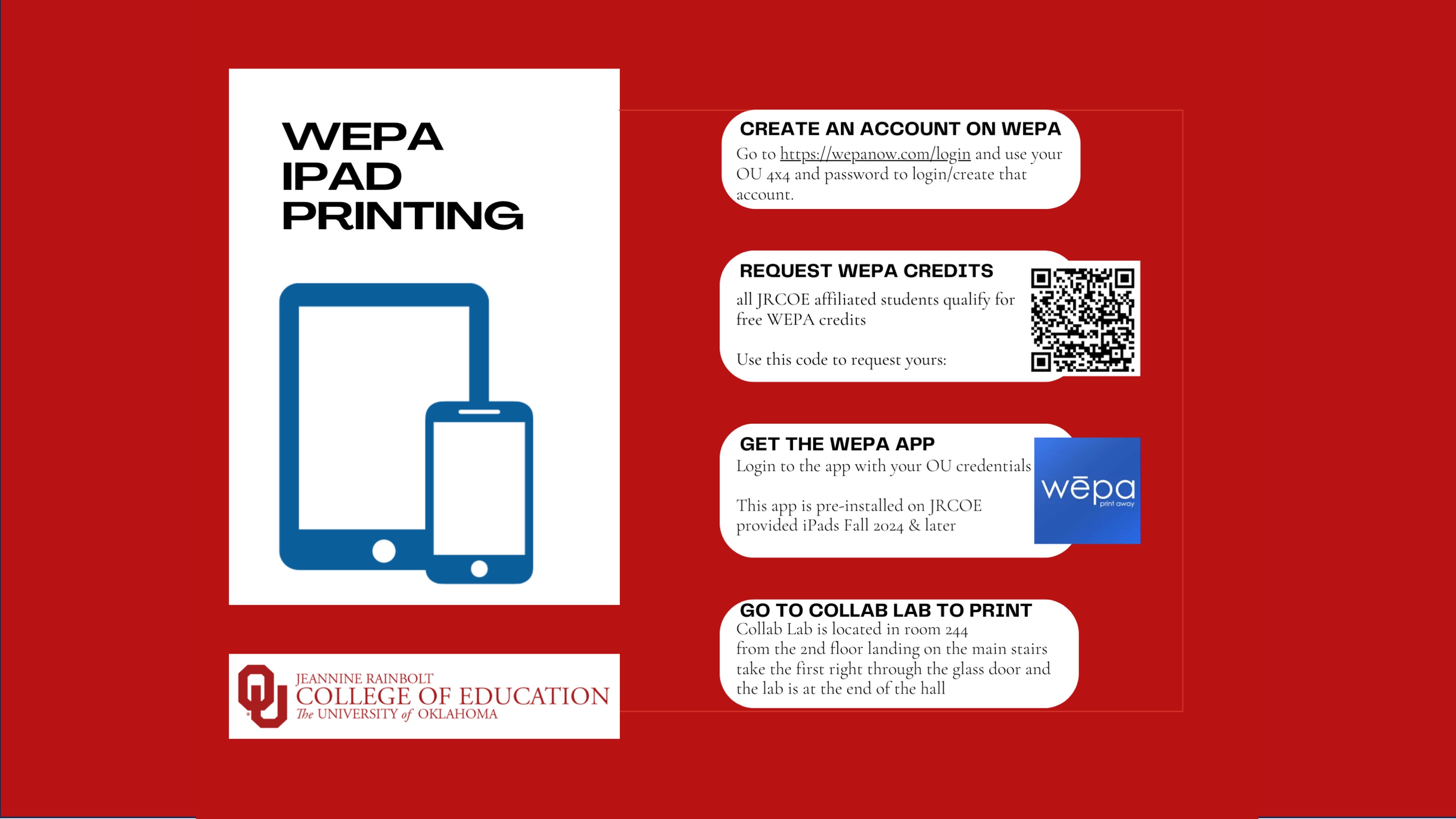


Standard laptop with monitor, keyboard, mouse and dock as the “one device”. This allows for the for the user‘s “one device” to work off campus and keeps all content on one device rather than multiple. With the addition of the peripherals the computer/user interaction is nearly identical to using a desktop.
Please consult Laptop Standards List for the standard laptop options.
o Staff/Instructors are recommended tier 1 devices (admin/office)
o Professors are recommended tier 2 devices (mid-level)
o Admin are recommended tier 2 (Mac) or tier 3 (Windows) devices (high end)
All new faculty to the JRCoE will get a computer provided by the college and then will have a budget of $2000 to purchase preferred peripherals (monitor, mouse, keyboard, docking station) and/or tablets. This peripherals budget is expected to be used by the end of two years.
If you are replacing the device at end of life cycle and already have a monitor, docking station, keyboard mouse etc those would only be replaced if they're no longer compatible.
All items in the technology package must adhere to the standards and policies of the University of Oklahoma.
This policy allows University funds to be used to purchase one (1) desktop computer or one (1) laptop with docking station and external monitor, as necessary, per employee. Users will be eligible to replace this computer at the end of the lifecycle documented on the Computer Standards List or if the computer malfunctions and cannot be repaired or replaced through a warranty claim. Additional standard computers may be purchased for a single employee using externally derived research funds. Requests to use internally derived research funds to purchase additional computers for a single employee must follow Non-Standard Computer Equipment and Inventory process below, as these funds often share accounts with other funding sources.
Users or Departments requesting computer equipment that deviates from this policy must complete the Non-Standard Computer Equipment and Inventory form providing at a minimum: mission-specific (academic, research, administration, etc.) justification, provision of the requested computer equipment, and available price.
This process enables OU IT to maintain a asset inventory for risk mitigation, security, support, and compliance purposes and also facilitates future planning of standard offerings.
*The Computer Standardization Policy does not govern the purchase of tablets (meaning those personal computing devices that use a mobile OS like iPads). As long as your department approves the budget to purchase a tablet in addition to your “one device” machine, there are no barriers to purchasing a tablet in addition to your computer.
· Single user computers can be replaced every 3 to 4 years based on the OU Technology Standard replacement lifecycle, as long as they adhere to the "one device" policy
· Shared department computers, peripheral or tablet replacements are purchased by JRCoE IT using the department/grant CFS
· Secondary devices can only be replaced with a new device under the Non-Standard policy above
Departments may choose to extend the life of a computer past these recommended limits or down-cycle devices to use as a secondary computer for the original employee or for research laboratories, field applications, student employee equipment, etc. until the technology can no longer meet support, cybersecurity, or policy requirements, at which time the computer will be returned to OU IT for disposal. The department and computer user are accountable for ensuring that down-cycled systems are sanitized to comply with all University policies and to protect data and systems from unauthorized access.
The University offers a wide range of free and for-purchase software for work and school use. Includes both operating systems and desktop applications.
New hire full-time JRCoE faculty and staff form to request onboarding technology package.
Full-time JRCoE faculty tech purchases paid for with your CFS - check with your admin to confirm what is available.


Student assistants are scheduled most evenings and Saturdays to assist with classroom issues
The Collab Lab has a range of amenities designed to support collaborative work and creativity. Features include:
Our loaner device checkout and reservation system makes it easier than ever to reserve and borrow technology items.
All JRCoE affiliated students get $15 in WEPA credits per semester

You are welcome to use the JRCoE IT help booking calendar, a system designed to streamline the process of requesting technical assistance. Whether you need help with software, hardware, or any other tech-related issue, you can now book an appointment with our JRCoE IT team online.
820 Van Vleet Oval
Norman, OK 73019
IT Department
Collings Hall 238
Email: jrcoe_it@ou.edu
Website: ou.edu/education/it
Sandra O'Brien Collaborative Learning Hub
Collings Hall 244
JRCoE WEPA Credits request: bit.ly/3YUcEnL
Collab Lab Reserve and Checkout items: bit.ly/3ZeTOsQ

Technology Strategist
JRCoE Director of IT
OU Cell Phone: (405) 889-2103
Email: laemoore@ou.edu
ECH 238