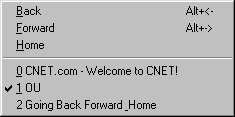 This is
the screen that you get when you click on the GO menu.
This is
the screen that you get when you click on the GO menu.
You can go Forward and Backward by using the buttons OR by going to
the GO ![]() menu at the
top of the screen.
menu at the
top of the screen.
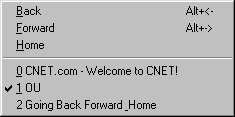 This is
the screen that you get when you click on the GO menu.
This is
the screen that you get when you click on the GO menu.
If you click on the Back and Forward it functions the same as the back and forward buttons, taking you one page back or one page forward.
Netscape can only remember pages backward and forward in a straight line. If you change paths all the "switched paths", those that don't lie in a straight line, will be forgotten.
Below the Back, Forward, and Home options are the last several web pages
that you have visited. Clicking on one of the options will take you directly
to that Web Page.
This particular menu lists the last three web pages that I visited.
To create these go to the following web sites in order:
0 CNET.com
1 OU
2 Going Back Forward
Home
This will create these three links in your GO menu. Notice the most
recent locations you visited are on the top of the list.
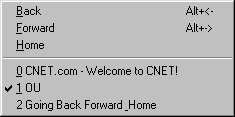
You can pull up the go menu and then click on any of the three locations
to go to that web page.
You can go Home by clicking on the Home button at the top of the page
.![]()
This will take you to the web page you set as your home page. Another
way to go Home is by clicking on the GO menu at the top of the page and
selecting Home.
You can change or select your home page anytime you wish. Simply go
Edit at the top of the page, You will get
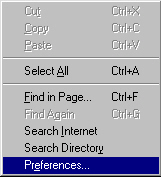 Choose
Preferences.
Choose
Preferences.
You will get this screen:
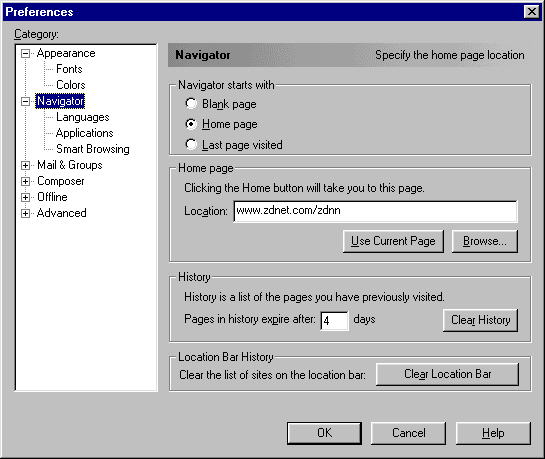 In
this screen you have the options to select which page Netscape will display
when it starts up. If you click on Last page visited it will automatically
load up the last page that was visited before netscape shut down.
In
this screen you have the options to select which page Netscape will display
when it starts up. If you click on Last page visited it will automatically
load up the last page that was visited before netscape shut down.
If you select Home page, you can specify one page that Netscape will always display when the browser is first opened.
You may change the Home page by typing in a new home page in the Location bar.
Or you may click on the Use Current Page button to select the page that
is open in netscape as your home page.