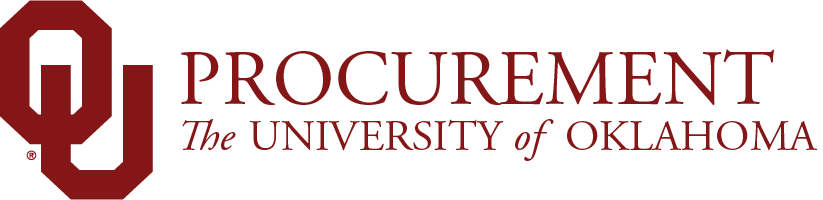
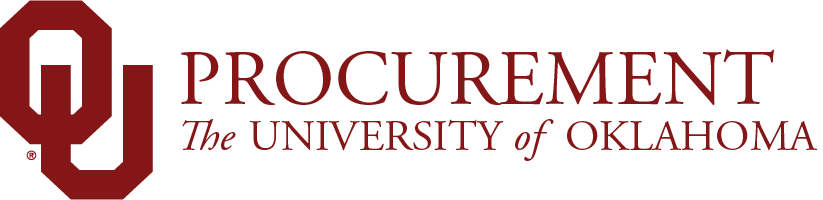
You can compare prices between suppliers*, view what suppliers have a certain good, and filter based off your search using the direct search feature. Often times you can add items to your carts without accessing the supplier punchout*.
*Only for suppliers that have Live Pricing enabled.
If you are a Shopper, you're ready to assign the cart to a Requester.
If you are a Requester, you're ready to process the cart.