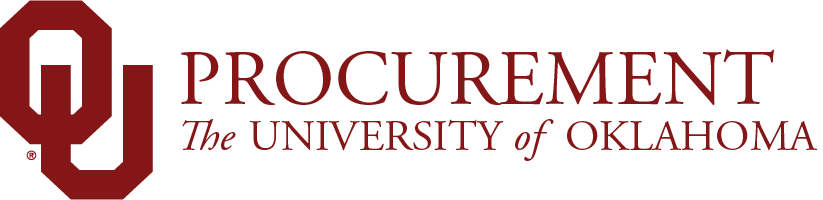
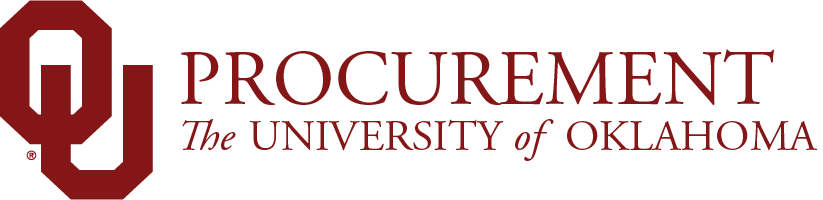
If you have the Shopper role in Marketplace you cannot submit a Requesition and must instead assign your Shopping Cart to a Requester for submission.
Shoppers can unassign a shopping cart from a Requester to:
Update the shopping cart; or,
Assign a different Requester to the Shopping Cart.
To unassign a shopping cart
Note - You should notify your Requester when you unassign a shopping cart - they do not receive an email notification when this happens.