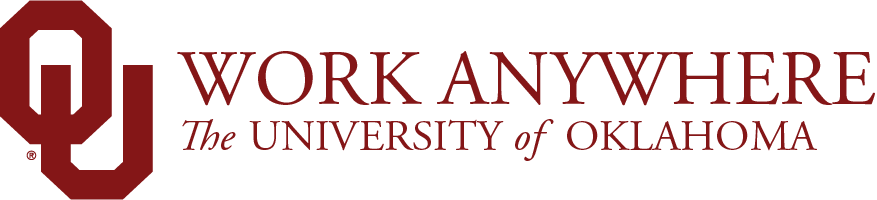Remote Work Guide
In case of an emergency or disruption, the ability to interact with employees and students in dispersed locations may become increasingly important. We encourage you to become familiar with remote work resources before a situation requires you to work off-campus.
Before getting started:
- Review the Remote Work Guidelines document before getting started.
- Visit the Security and Accessibility page to make sure you are protecting your device and data.
Make sure that your contact information is up to date so you can receive campus-wide notifications in case of emergency or disruption. To update your contact information:
- Norman
- Health Sciences Center
- Tulsa - Use Norman or HSC link based on your department's home campus
It is the responsibility of the faculty or staff member to identify appropriate off-campus connectivity options to complete work when asked to work remotely. When possible, please use one of the following network options to access OU resources:
- Wired Home Internet
- Password-protected home Wi-Fi
- Personal, password-protected mobile hotspot
For more information on obtaining local connectivity at your location, visit Internet Resources for Oklahoma Residents During Public Health Emergency.
Public Wi-Fi
If none of these options is available to you, you can explore Public Wi-Fi to connect to web-based campus resources like Office 365 (now available to HSC users) and Zoom. Public Wi-Fi options might include working from the homes of local family, friends, or neighbors; working from coffee shops or libraries with Wi-Fi (those that remain open).
- Comcast and Verizon have partnered to offer Xfinity WiFi for free in public areas. View a list of Xfinity hotspots here: https://hotspots.wifi.xfinity.com/
- You can park in the west parking lot at Lloyd Noble (between LNC and the tennis center) and connect to WIFI@OU from your car
- You can also locate free public Wi-Fi in your area
PHI and Regulated Data
If you connect to systems that are used to create, access, store or transmit regulated data, you may access those systems only through the VDI solution offered below using Public Wi-Fi. Some tools, including Centricity EMR, are not available through VDI.
Consult with your supervisor or IT Rep if you are unable to access one of the secure, reliable Internet options above.
Even when you are away from the office, there are several options for accessing your calls and voicemail.
Access Voicemail from Off Campus
Set Call Forwading from Off Campus
- Norman
- Health Sciences Center
- Follow Me Mobility service
- Follow Me Mobility Guide
- All fees waived during campus continuity events
- Tulsa
- Call Forwarding
- Available from desk phone only
There are a wide variety of phones and phone systems on campus. Please check your campus IT service catalog or knowledgebase for infomation or services related to your specific configuration. If you cannot find the relevant information, contact your campus IT Service Desk.
Multi-factor authentication adds a second layer of security to online accounts and is required for a number of systems at OU when connecting from off-campus. Verifying your identity using a second factor (like your phone or other mobile device) prevents anyone but you from logging in, even if they know your password.
Setup/Manage PingID
- Norman
- Health Sciences Center
- Tulsa - Use Norman or HSC link based on your department's home campus
Use the following scenarios to decide if you need to use VPN or VDI to connect to OU tools and resources.
You DO NOT need VPN or VDI if you are only accessing web-based services like Office 365, Zoom, Canvas, Adobe, LinkedIn Learning, etc.
You DO need VPN if you are connecting to protected, on-campus systems or resources that specifically require VPN access while using a University-owned device on a trusted network (home Internet or personal cellular/hotspot). Please see the working list below for systems requiring VPN.
You DO need VDI if you are connecting to protected, on-campus systems or resources while using personally-owned devices that do not meet University security standards. Please note: Not all systems are accessible via VDI (e.g., EMR and Centricity Business).
You CAN use VDI if you are using public Internet (not recommended) to create a secure, encrypted virtual desktop for using web-based resources.
You can also use this handy connection framework to help you decide if you need to use VPN or VDI.
Connect with Virtual Private Network (VPN)
The OU VPN offers a secure connection between any remote site and assets on the OU network, such as file servers, data stores, Virtual Labs, enterprise applications, etc.
Install GlobalProtect VPN on PC (Norman | HSC | Tulsa)
Install GlobalProtect VPN on Mac (Norman | HSC | Tulsa)
Set up Virtual Desktop (VDI)
Access protected, on-campus applications using a secure, encrypted virtual desktop from while using personally-owned devices that do not meet University security standards or while accessing web-based resources from public Internet.
To support a larger remote workforce (and to serve as a back-up for existing VDI offerings), we have rolled out MyDesk VDI. Set up your Virtual desktop by following the instructions linked below:
- Norman programs
- HSC programs
- Tulsa – Use link for your program’s home campus
PLEASE NOTE: Virtual Desktop delivers a CLEAN desktop with secure, encrypted access to network services. VDI does NOT duplicate your on-campus desktop computer. There are limitations to accessing an on-campus computer remotely.
You must use one of the VPN options above to access these applications.
Norman Campus
- Laserfiche
- CQ5 Content Management System
- Peoplesoft Admin tools
- Virtual Labs
- Network file shares
- Certain licensing servers
Health Sciences Center Campus
- EMR
- GE Centricity Business
- PeopleSoft (except for Self-Service)
Tulsa Campus
- Network file shares
OU offers a number of tools for staying connected with staff and faculty while away from the office.
Zoom, the primary recommend tool for meetings and collaboration, is a communications software that combines video conferencing, online meetings, chat, and mobile collaboration.
See the Teach Anywhere site for details on faculty access to Zoom.
Access Zoom
Learn More About Zoom
- Getting Started with Zoom
- About Zoom
- Zoom for Faculty
- Zoom for Staff
- Videos and Resources at Teach Anywhere
Other Meeting and Collaboration Tools
If you have additional meeting or collaboration needs that cannot be met by Zoom, Norman users can access Skype and Microsoft Teams through Office 365. Additionally, Slack offers a free communication tool, enabling team chat, direct messaging, and collaboration.
*** Users are responsible for following published policy related to regulated data when choosing to use Slack or other 3rd party cloud services. If you are unsure whether you can use a tool to conduct remote business, please email GRC@ou.edu
Many of the University's IT tools and applications support remote work and are accessible via the Internet (some applications might require VPN). The following is a list of key resources to help you get started working from off campus:
Health Science Center Campus
Tulsa Campus
HSC users please note: Office 365 is NOT approved for storing or sharing regulated data. Office 365 is NOT approved for storing or sharing regulated data. Review the Storage and Data Sharing Standard to identify the best option for working with regulated data.
If you don't see the software you need in the list above, please check your campus's IT Service Catalog (Norman, HSC, and Tulsa).
We are constantly working to make software accessible to users for remote work and will update information about those services in our IT service catalogs. If you require software that is not currently available, please communicate with your supervisor or departmental IT rep.
All OU faculty and staff have access to LinkedIn Learning resources. LinkedIn offers numerous training courses to support remote work. Access LinkedIn Learning below:
- Norman - http://lynda.ou.edu
- HSC - http://lynda.ouhsc.edu
- Tulsa - Use Norman or HSC based on your program
The following articles should help you get started.
We recognize that each of our three campuses require varied and complex sets of IT resources to facilitate operations, teaching, and research. This guide is not intended to be exhaustive but instead to help establish some of the basic foundations to support a seamless transition to remote work.
If you have any questions, please contact your campus IT Service Desk.