![]()
Lesson 11 WebStudy Distance Learning on the World Wide Web
Internet Navigator... A Simplified Guide to Netscape GOLD
![]()
If you have a "very long" Web Pages (like the Lesson Outline)...., Netscape allows you to create a Target and then Link the Target. Linking a Target is basically like creating a Link to an "external" URL..., except Netscape will "List" the Targets (for you) in the Properties, Link To, Field.
Create the Target
Highlight the Text you want to "Make"
the Target.![]()
From the Netscape Editor Toolbar...,
"Click_on" the Target Icon ![]()
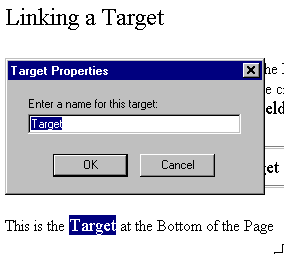
Actually.., you can Name the Target anything you want!
Highlight the Text
You want to "Link"![]()
"Click-on" the Link Icon
![]()
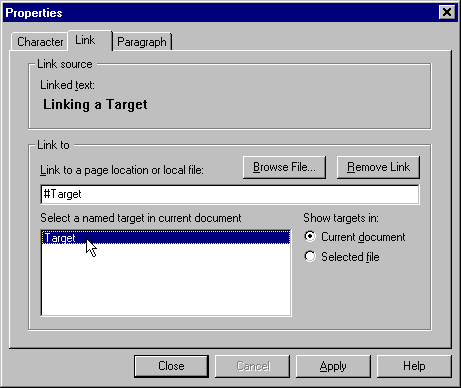
You must "click_on" the Target in the Select a named target in current document, Field
#Target will appear in the Link to a page location or local file, Field
"Click-on" Apply, then Close
