![]()
Chapter 12 WebStudy Distance Learning on the World Wide Web
Internet Navigator... A Simplified Guide to Netscape GOLD
![]()
Netscape will allow you to "Publish" your Web Page to the WebStudy Gallery Folder in the Continuing Education Server at OU. ftp://Gallery@www.occe.ou.edu/ password: student
You can "view" the current WebStudy Class Web Pages at: http://www.occe.ou.edu/WebStudy/Gallery/
With the File you wish to Publish "Open" in you Netscape Editor...,
From the Netscape Editor Toolbar...,
Choose File, then "click-on" Publish.
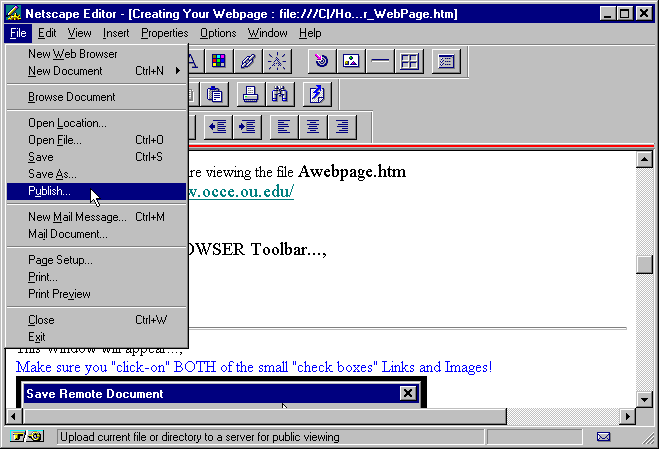
In the Publish location..., (below)
Upload files to this location (FTP or HTTP)
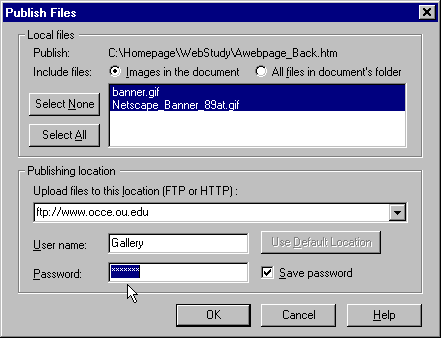
Use the ftp: URL address..., exactly as shown (above)
password: student
"Click-on" OK to Publish (your Web Page) to the Gallery Location.
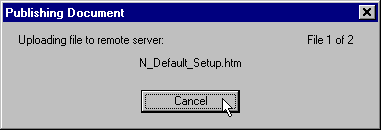
Click-on" Cancel ONLY if you want to Stop the Publishing Process.
When the Netscape Editor has "finished" Publishing your Web Page this Dialog Box will appear...,
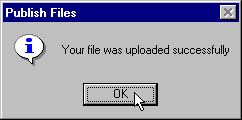
"Click-on" OK
Be careful! Double Check your filenames..., make sure you are not "stepping on" someone elses file!
Netscape will not warn you! When you "click-on" OK. Netscape will Upload the File... no questions asked!
ftp://Gallery@www.occe.ou.edu/
password: student
Remember..., The ftp: location (above) and the http: location (below) are the "same location".
The difference is..., you
can Upload and Publish to the
ftp: location...,
but you can only "view" the http:
location.
Off Campus Students...,
If you want to Publish your page to "your" Service
Providers Server..., the process is similar, but you
must follow (your Service Providers) instructions for the "exact"
Publish location (and Password).