SONA - Conducting Research
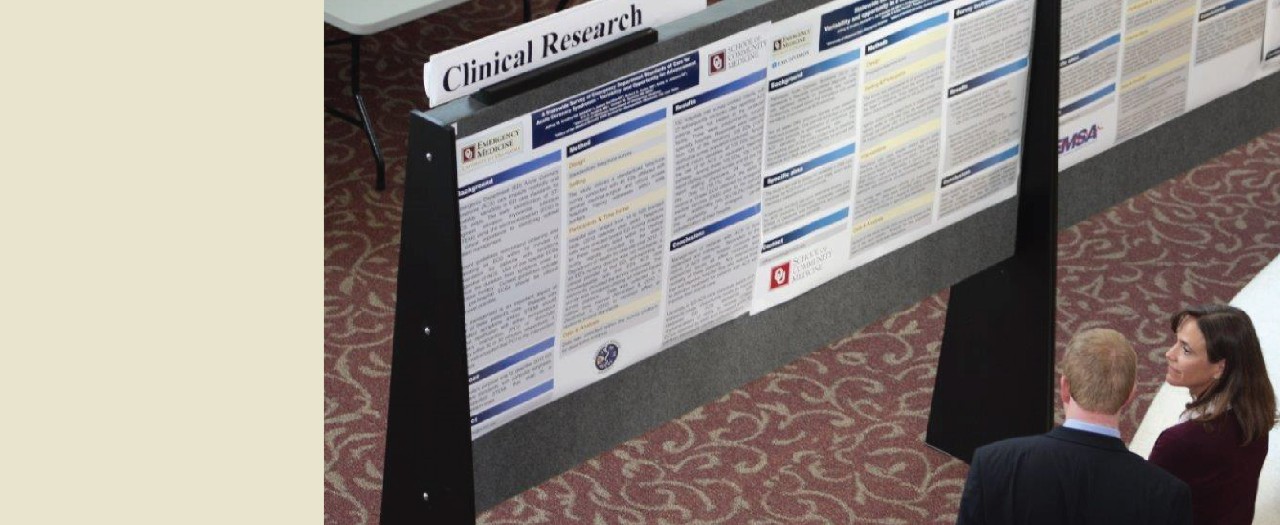
Accessing SONA
SONA is a website that the Department uses to manage all experiments. If this is your first time accessing SONA as a researcher, you will need to e-mail the SONA Coordinator (psychresearch@ou.edu) and let them know that you need an account created. You will have to provide your 4x4 and OU student ID in order for them to create an account.
After the account is created and you have completed the form regarding your study details (i.e., Subject Pool Procedures), you will be able to post timeslots for experiments on SONA.
Adding a New Study on SONA
- Click on "Add a New Study". Fill out the information on the next page and click "Continue".
- Fill out Basic Study Information on the next page. Make sure the abstract, duration, and IRB approval code are consistent with your IRB information. The detailed description is a description of what participants will be doing during the study. If you want to restrict participants based on prerequisites from pre-screening or their participation in other studies in your lab, you will change this information in the advanced settings section. Once you are done filling out the information, click "Add This Study".
- Important: Make sure your study is active and you have requested approval!
- To make active:
- Click on “My Studies” -> click on study name and it will take you to the page of the study
- Click on “Study Menu” -> “Change Study Information” -> scroll and you will see active study? – mark as yes
- To request approval:
- Click on “My Studies” -> click on study name and it will take you to the page of the study
- Click on “Study Menu” -> “Change Study Information” -> scroll and you will see approved? – mark as yes
- To make active:
- Important: Make sure your study is active and you have requested approval!
- An e-mail will be sent to the SONA Coordinator and they must approve the study. If your study has not been approved within 24 hours, please send them an e-mail reminder.
- Once approved, sign in to your account and click on "My Studies".
- Click on "Timeslots". From here you can add a single timeslot or multiple timeslots by clicking on the tabs on this page. Specify the date and start time. If you are adding an online study, you only need to create one timeslot and set the maximum number of participants and last date to complete the survey rather than creating multiple time slots.
- If you need to modify a timeslot, click "Modify" on the timeslots page. From here, you can either update or delete the timeslot.
Frequently Asked Questions
- Make sure you are going to the correct website: https://ou.sona-systems.com/default.aspx.
- If this is your first time accessing SONA as a researcher, you will need to have the SONA Coordinator create an account for you. If you have not e-mailed them yet, then you will not be able to login. If you have already done so, then your username should be your 4x4 and your password should be your OU student ID number (unless you modified it).
- If you are still unable to login, contact the SONA Coordinator at psychresearch@ou.edu.
Contact the SONA Coordinator at psychresearch@ou.edu.
You are granted timeslots based on the request you filled out near the beginning of the semester. If SONA is not allowing you to add timeslots it is because you will exceed your timeslot limit if you add timeslots.
However, one caveat to this issue is that SONA counts the scheduled timeslots towards your usage. If you wish to schedule a large number of timeslots in advance but don't expect to fill the timeslots, then please include this in your intial request.
Please see the following website for instructions for how to do so: https://www.sona-systems.com/help/qualtrics.aspx.

