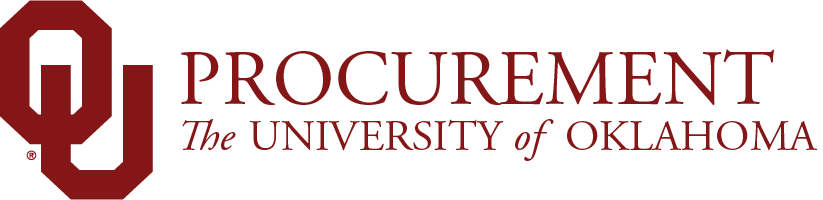
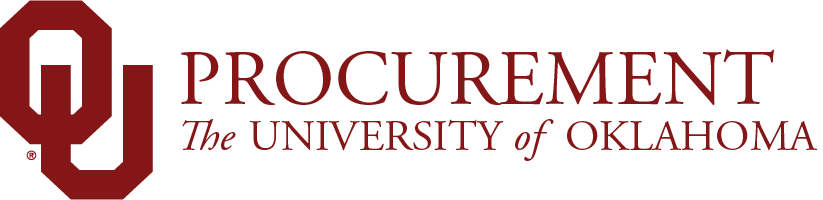
Updating your Marketplace profile with Ship To Locations populates the fields and creates a list of commonly-used values which makes it easier to process carts.
To add a Ship To Location to your Profile
To make a Ship To address the default for your shopping carts
To remove a Ship To address from your Profile