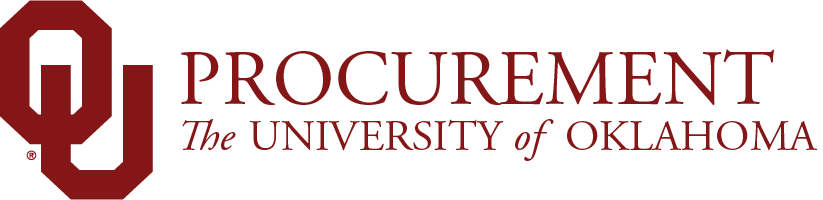
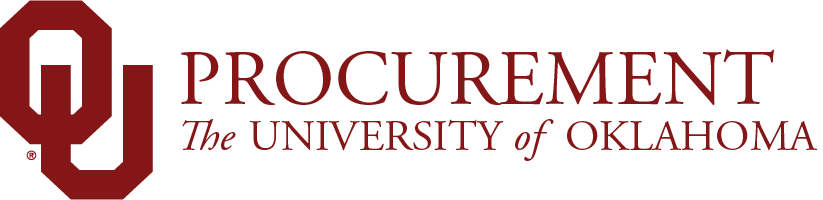
Sometimes a created cart needs to be changed. Whether you're adding new items, deleting items, or renaming the cart. All of this can be done within Marketplace without the need to create a new cart.
Renaming Shopping Carts
Every shopping cart has a default name. If you would like to give your cart a unique name that you can reference later when searching for it and checking for updates, use this section. This is especially helpful if you have multiple shopping carts in progress at once.
Adding Items to Shopping Carts
Modifying Punch-out Catalog Items
Deleting Items from Shopping Carts