![]()
Lesson 1 WebStudy Distance Learning on the World Wide Web
Internet Navigator... A Simplified Guide to Netscape GOLD
![]()
The phrase..., use your Netscape Back button will be used to indicate when there is NO Return Link.
The Back Button is located
on the Netscape toolbar..., the top..., left corner.![]()
Remember..., the Back button can "look different".
![]()
![]()
Sometimes..., there there is just text, ![]()
or just Graphic (arrow) ![]()
or ..., both Graphics and Text ![]()
Depending on the Preferences of the (previous) User...
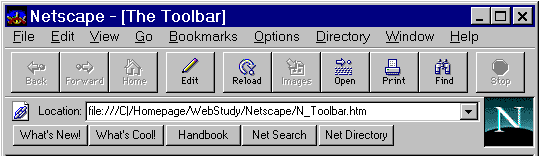
From the Netscape Toolbar..., Select Options, "click on" General Preferences, then...
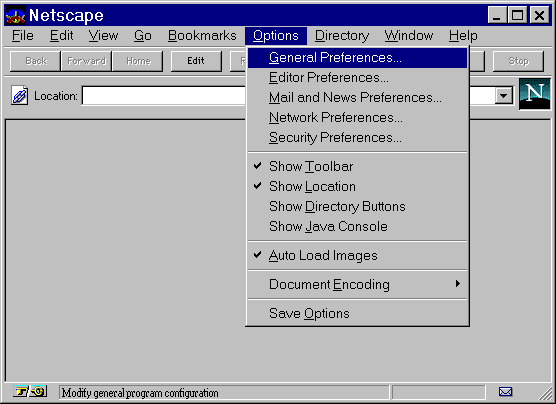
Select either Pictures, Text, or Pictures and Text (as shown below)

With the Toolbars Text Option selected...,
...the Tool bar look like this!
![]()
Experiment with the different possibilities!
Another VERY Important setting..., is Choosing a Homepage.
Netscape will open with any of the following options...
To save some time..., we recommend that you begin with these settings.
Netscape will open a "blank" Browser.

Optionally..., you might elect to Start With: the University of Oklahoma's Web Page.
Select Home Page Location (click on the white circle) and type in:
http://www.ou.edu
Your Browser will automatically load OU's homepage every time it is launched!
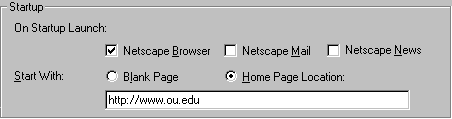
(Later you can reset you Start With: to Blank Page).
Experiment with which way(s) you like you Browser set.
While you are using WebStudy..., set your Start With: setting to:
http://www.occe.ou.edu/WebStudy
Each time you "click on" the Netscape Toolbar Home Button Netscape will take you to WebStudy
Feel free to select "any page" you desire.