![]()
Lesson 10 WebStudy Distance Learning on the World Wide Web
Internet Navigator... A Simplified Guide to Netscape GOLD
![]()
Netcape will let you "insert" images in your Web Pages.
.gif (Graphics Interface Format) was developed by CompuServe (Service Provider)
.jpg (Joint Pictures Experts Group or jpeg)
The question is..., where do you "get" images to put in your Web Pages. The answer is..., any software that will let you "image capture" (from video tape), or any "drawing programs" that will let you create images from scratch. There is a ton of "clip-art" available at "many" retail stores. Use what ever images that appeal to you (initially)..., until you get control of image placement and sizing.
From the Netscape Browser Toolbar...,
Choose Insert, then Image.
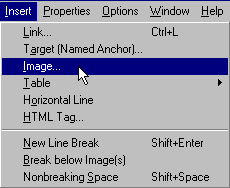
"click-on" the Image Tab.
Choose Browse..., beside the Image file name, Field

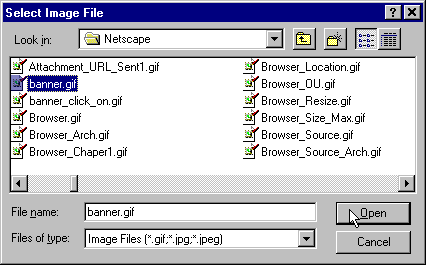
Choose the Image file (in your machine) you want in your Web Page!
"click-on" Open.
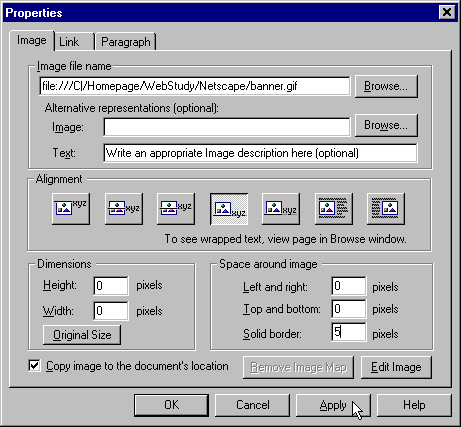
In the Alternative representations (optional) Field..., you can create an appropriate "image title" (this title is displayed while Netcape is waiting to "load" the Image).
In the Space around image, Field you can elect to have more space around your Image or put a Solid Border around the Image (you select "how big the border will be" by specifying the number of pixels wide). Experiment with these options.
"click-on" Apply, then choose OK.
If you need "screen capture" software try Hypersnap DX