
Canvas Teaching Tips are distributed by the Dodge Family College of Arts and Sciences Online and Academic Technology Services office and offer SHORT helpful tips about Canvas, online learning, and academic technology.
Click here for more Canvas Teaching Tips
View your course from the student perspective using Canvas Student View. Click Student View from almost anywhere in your course to become a Test Student and see the course as a student sees it. As a test student, you can:
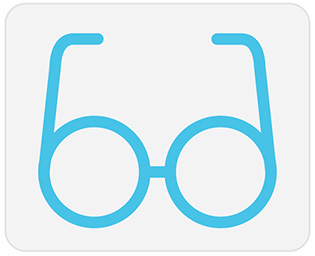
Engage in assignments, discussions, and quizzes
Explore pages and course content from a student’s perspective
View grades as a student would see them
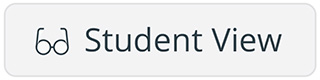
To access Student View click the Student View button at the top-right corner of your Canvas screen.
Click here for a guide to using Student View in Canvas
![]()
Canvas help is easy to find and always available. Click the Help button in the Canvas global navigation for 24 hour support and great help guides.
If you'd like to learn more about this Canvas tip, or Canvas in general, please contact our office at 405.325.5854 or casonline@ou.edu.