
Canvas Teaching Tips are distributed by the Dodge Family College of Arts and Sciences Online and Academic Technology Services office and offer SHORT helpful tips about Canvas, online learning, and academic technology.
Click here for more Canvas Teaching Tips
Next semester is just around the corner. Here are TWO things you can do to make sure your Canvas account is ready to go!

WHY?
Students will connect better with you through "seeing" you.
It helps to clarify who is posting an announcement and/or discussion.
Click here for a guide to adding a photo to your Canvas profile
WHY?
Adding your OU email alias to Canvas allows you to directly reply to Canvas messages from your OU email.
Example
Your default email at OU looks something like this:
Example: Sooner.the.Horse-1@ou.edu --> This is the email that is already in Canvas.
Your alias email is shorter and is usually something you have chosen.
Example: soonerTH@ou.edu --> This is the email you want to add to Canvas.
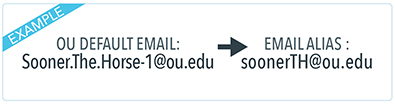
Click here to view a guide on adding an email alias in Canvas
Click here to view a guide on creating an OU email alias - see the Email Information section
![]()
Canvas help is easy to find and always available. Click the Help button in the Canvas global navigation for 24 hour support and great help guides.
If you'd like to learn more about this Canvas tip, or Canvas in general, please contact our office at 405.325.5854 or casonline@ou.edu.