
Canvas Teaching Tips are distributed by the Dodge Family College of Arts and Sciences Online and Academic Technology Services office and offer SHORT helpful tips about Canvas, online learning, and academic technology.
Click here for more Canvas Teaching Tips
Are you tired of scrolling to the end of your Canvas gradebook to see how your students are doing? Save your weary fingers! Move your total column to the front so it’s the first thing you see.
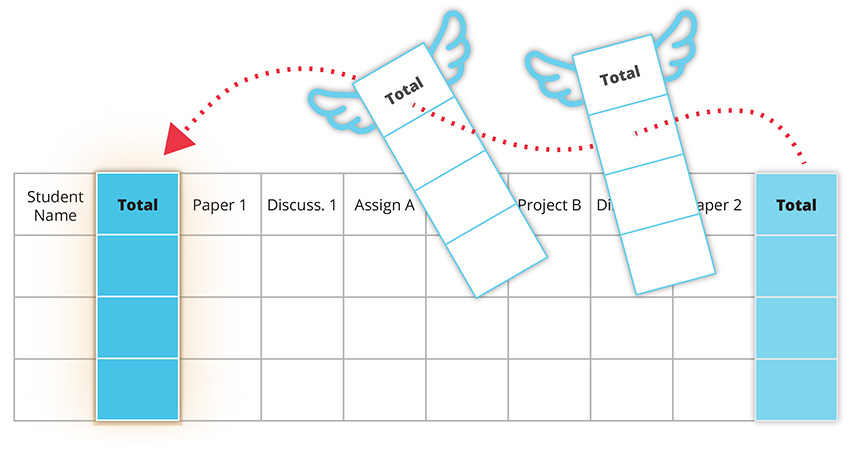
The move is easy! Click on the three dots at the top of the Total column and select Move to Front.
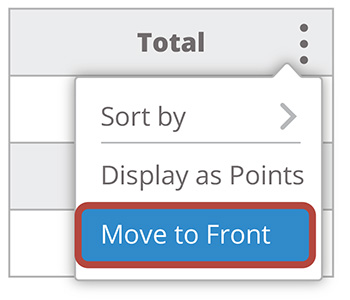
Click here for a guide to using the Total column in the Canvas Gradebook
![]()
Canvas help is easy to find and always available. Click the Help button in the Canvas global navigation for 24 hour support and great help guides.
If you'd like to learn more about this Canvas tip, or Canvas in general, please contact our office at 405.325.5854 or casonline@ou.edu.