
Canvas Teaching Tips are distributed by the Dodge Family College of Arts and Sciences Online and Academic Technology Services office and offer SHORT helpful tips about Canvas, online learning, and academic technology.
Click here for more Canvas Teaching Tips
Messaging students regarding their assignments is easy using the “Message Students Who...” tool in the Grade Book. Canvas allows you to send bulk messages to groups of students for a variety of reasons including:
▶ Haven’t submitted yet
▶ Haven’t been graded
▶ Scored less than
▶ Scored more than
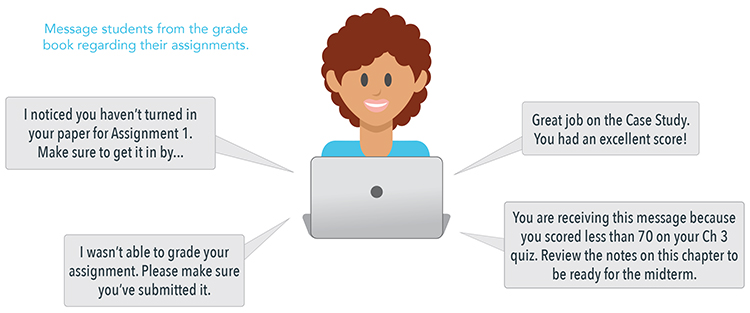
Computer Person: Adapted from image Designed by Freepik
“I noticed you haven’t turned in your paper for Assignment 1! Make sure to get it in by…”
“I wasn’t able to grade your assignment. Please make sure you’ve submitted it.”
"Great job on the Case Study. You had an excellent score!”
“You are receiving this message because you scored less than 70 on your Ch 3 quiz. Review the notes on this chapter to be ready for the midterm.”
Click here for a guide to using "Message Students Who..." in the grade book
![]()
Canvas help is easy to find and always available. Click the Help button in the Canvas global navigation for 24 hour support and great help guides.
If you'd like to learn more about this Canvas tip, or Canvas in general, please contact our office at 405.325.5854 or casonline@ou.edu.