
Canvas Teaching Tips are distributed by the Dodge Family College of Arts and Sciences Online and Academic Technology Services office and offer SHORT helpful tips about Canvas, online learning, and academic technology.
Click here for more Canvas Teaching Tips
Group discussions allow you to create Canvas discussions where only a subset—say 5-12—of your students are able to interact with each other. This is useful when your course has more students than can easily interact on one discussion board or for group projects. You can keep the same groups for each discussion or change them throughout the term.
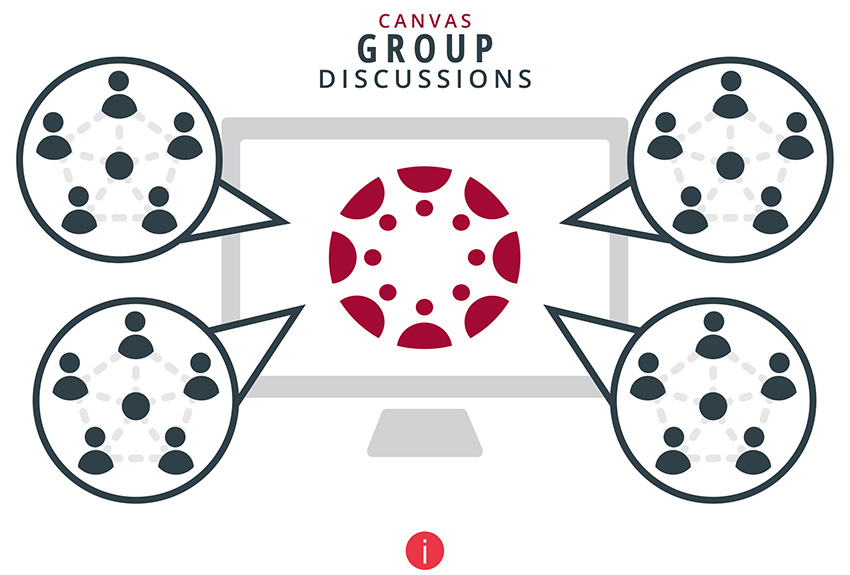
First, you’ll need to set up your group set(s):
How do I add a group set in a course?
If you don’t want Canvas to randomly assign students to each group (as might be the case for group projects), make sure you next assign students to each group:
How do I manually create groups in a group set?
Once you’ve created and populated your group sets, you are now ready to set up your discussions themselves:
How do I create a graded group discussion in a course?
![]()
Canvas help is easy to find and always available. Click the Help button in the Canvas global navigation for 24 hour support and great help guides.
If you'd like to learn more about this Canvas tip, or Canvas in general, please contact our office at 405.325.5854 or casonline@ou.edu.