
Canvas Teaching Tips are distributed by the Dodge Family College of Arts and Sciences Online and Academic Technology Services office and offer SHORT helpful tips about Canvas, online learning, and academic technology.
Click here for more Canvas Teaching Tips
Help students know how, when, why, and where to vote.
Create a link to the University of Oklahoma Voting Module from your Canvas course navigation and get students started in the right direction.
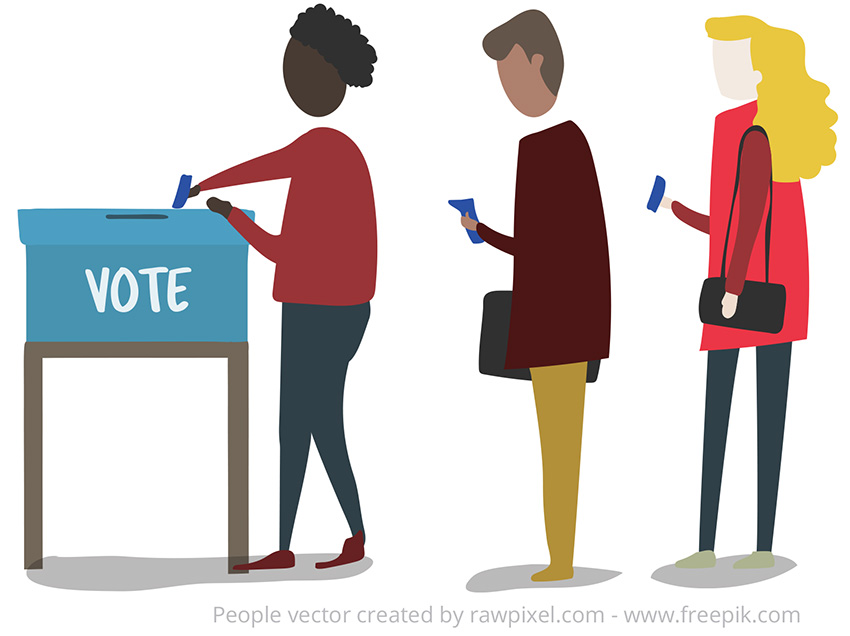
Go to your course.
Select Settings in the course navigation.
Select the Apps tab.
In the Filter by name box type “Redirect”.
Select the Redirect App (a large blue arrow) and then click + Add App.

Complete the information in the Add App window:
Name: Type in the word/phrase that will show in the course navigation (e.g., 2023 Voting Info).
URL Redirect: Paste in a link to the Voting Module:
https://lor.instructure.com/resources/3a6403add128403c97d4b5303e2af480?shared
Select the Show in Course Navigation box (don’t select "Show in Account Nav" or "User Nav".)
Click Add App
![]()
Canvas help is easy to find and always available. Click the Help button in the Canvas global navigation for 24 hour support and great help guides.
If you'd like to learn more about this Canvas tip, or Canvas in general, please contact our office at 405.325.5854 or casonline@ou.edu.