
Canvas Teaching Tips are distributed by the Dodge Family College of Arts and Sciences Online and Academic Technology Services office and offer SHORT helpful tips about Canvas, online learning, and academic technology.
Click here for more Canvas Teaching Tips
Teaching two sections of the same course but only want to post content once?
→ ANSWER: Make a combined course!
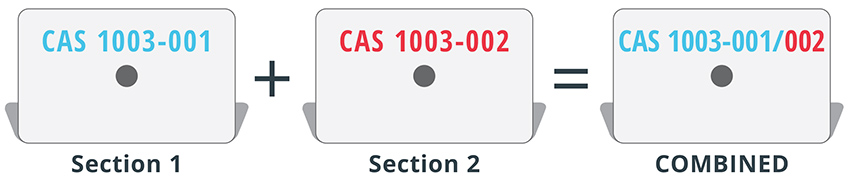
Use the cross-listing feature in Canvas BEFORE the course start date to make managing two sections of the same course easier. NOTE: Once students begin submitting assignments (quizzes, uploads, discussions) to the courses, they cannot be combined.
We recommend combining courses BEFORE adding course material and before publishing the cross-listed Canvas course.
Click here for more information on how to combine course sections (pdf)
![]()
Canvas help is easy to find and always available. Click the Help button in the Canvas global navigation for 24 hour support and great help guides.
If you'd like to learn more about this Canvas tip, or Canvas in general, please contact our office at 405.325.5854 or casonline@ou.edu.