
Canvas Teaching Tips are distributed by the Dodge Family College of Arts and Sciences Online and Academic Technology Services office and offer SHORT helpful tips about Canvas, online learning, and academic technology.
Click here for more Canvas Teaching Tips
To make your course more identifiable you can add an image to the Dashboard Course Card. Use a photo that makes it easy for students to recognize right away what the course is (e.g., your home page image).
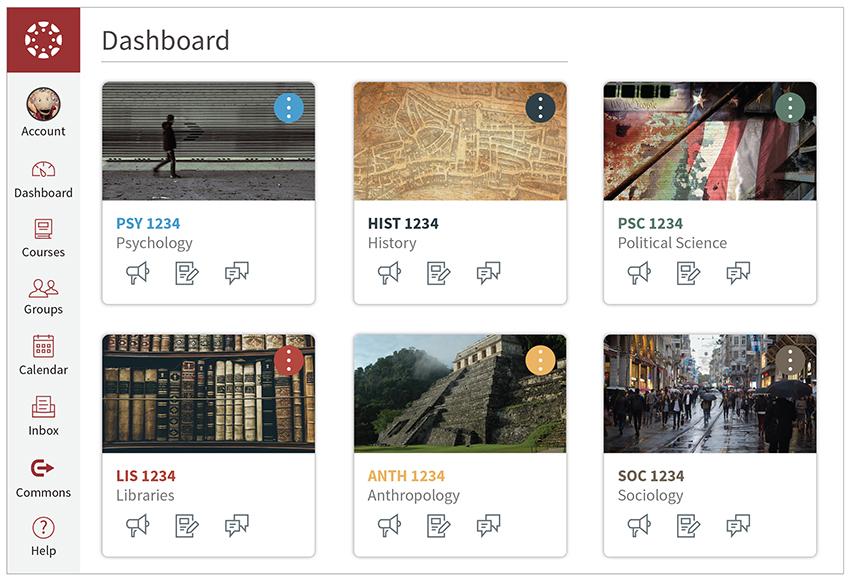
Click here to learn how to add an image to a course card in the Canvas Dashboard
YES! Simply click and drag course cards to rearrange your dashboard.
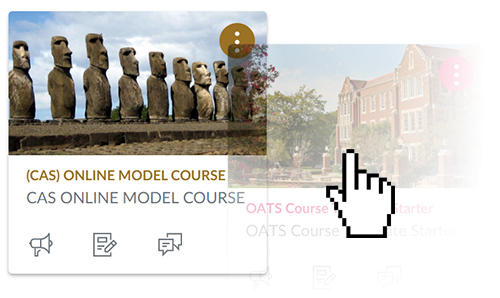
![]()
Canvas help is easy to find and always available. Click the Help button in the Canvas global navigation for 24 hour support and great help guides.
If you'd like to learn more about this Canvas tip, or Canvas in general, please contact our office at 405.325.5854 or casonline@ou.edu.