
Canvas Teaching Tips are distributed by the Dodge Family College of Arts and Sciences Online and Academic Technology Services office and offer SHORT helpful tips about Canvas, online learning, and academic technology.
Click here for more Canvas Teaching Tips
When adding someone to your Canvas course, it is important to use one of the following methods:
Adding them using their email may not work and could create an additional login account (and cause confusion!)
Click here for the complete instructions and steps on how to add someone to your course.
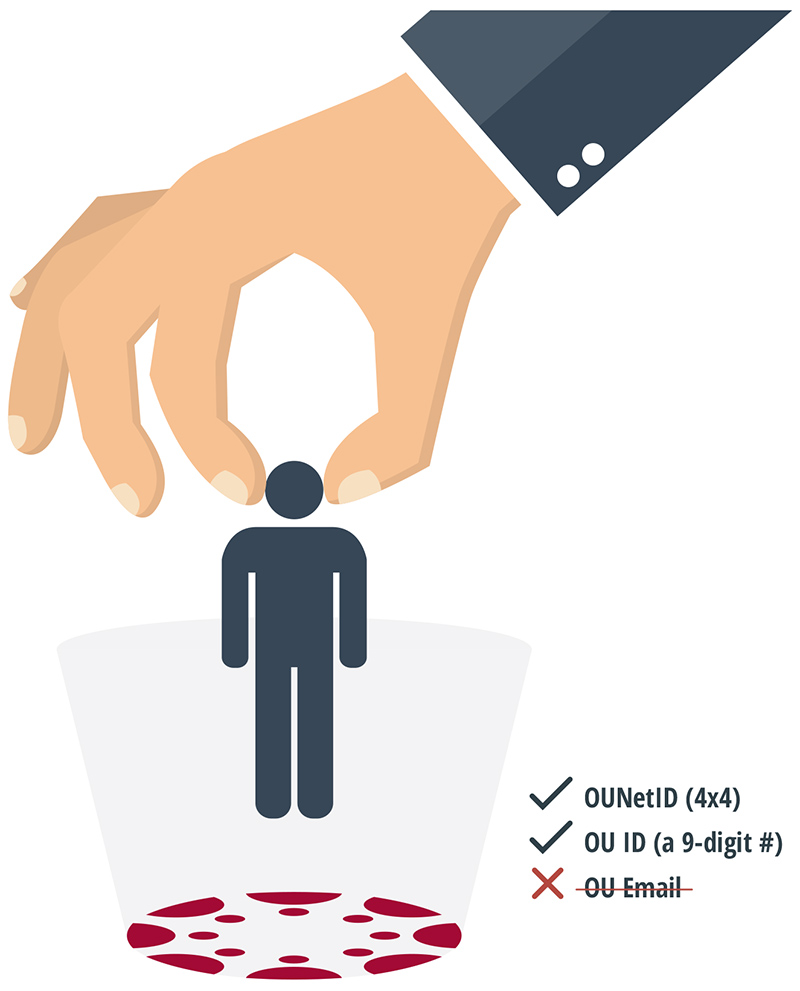
Note About Closed Courses: If you’re adding someone to an old Canvas course that has closed (such as from a previous semester) you won’t have access to the +People tool. See the full instructions for a workaround.
![]()
Canvas help is easy to find and always available. Click the Help button in the Canvas global navigation for 24 hour support and great help guides.
If you'd like to learn more about this Canvas tip, or Canvas in general, please contact our office at 405.325.5854 or casonline@ou.edu.