Changing Your Password
You can change your password the following ways:
Changing your password using the OSCER Self-Service website
1. Go to https://account.oscer.ou.edu
2. Enter your OSCER username and the email you used to register for your OSCER account.
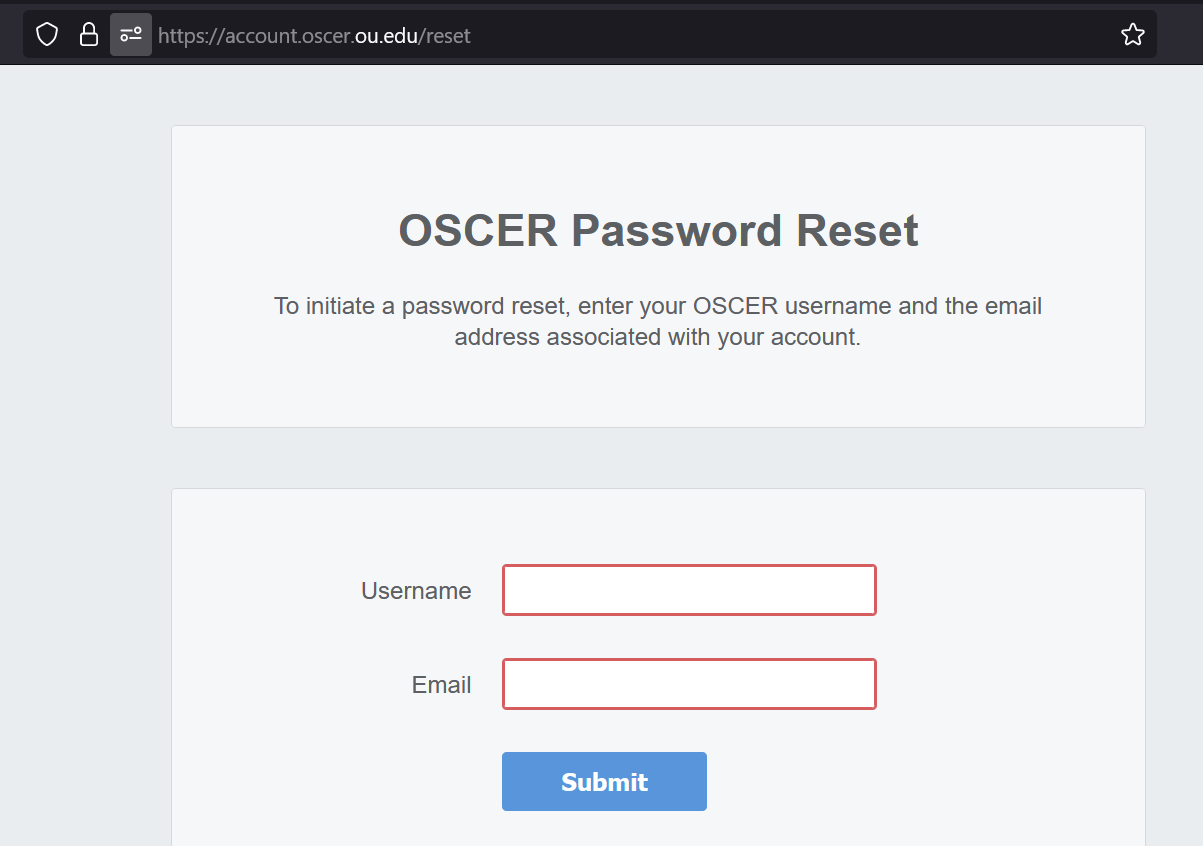
3. Click Submit.
4. If you typed correctly, you should receive an email from support@oscer.ou.edu with a code.
5. Copy the code from your email and paste it in the "Code from Email" field.
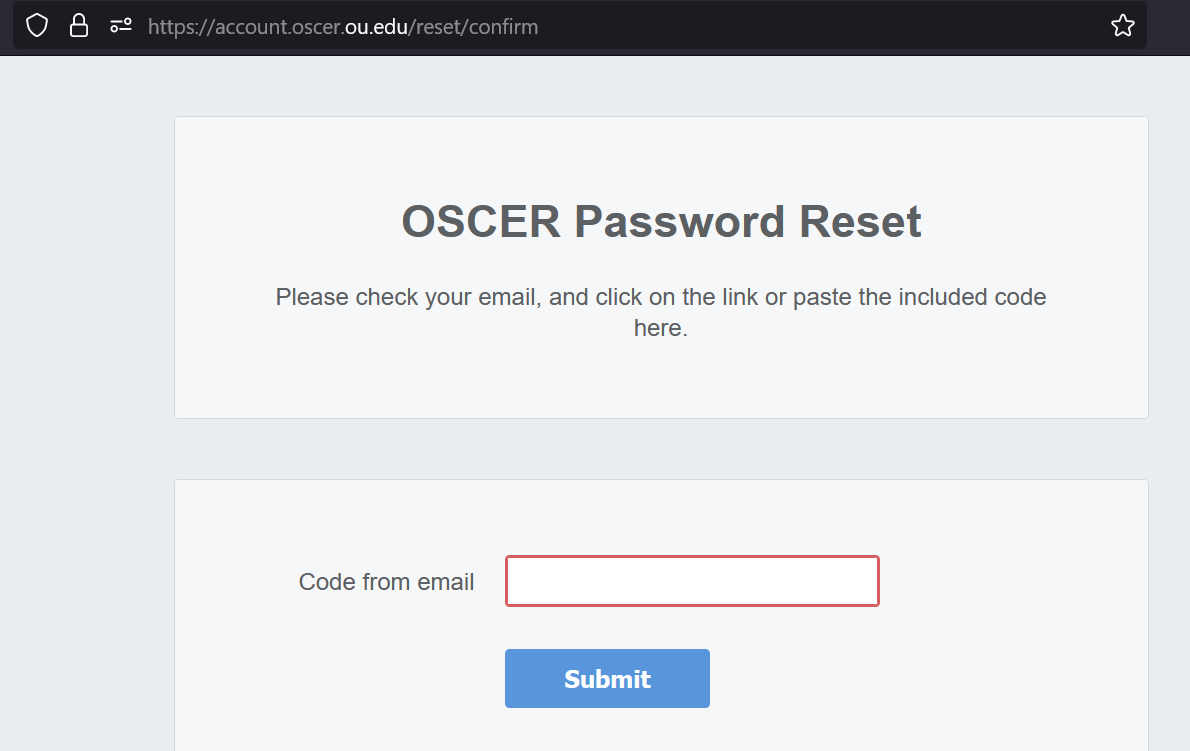
6. Type a new password. The current OSCER password requirements are:
- Minimum of 12 characters
- Must contain at least one UPPER case AND one lower case character
- Must contain at least one numeral OR one symbol (i.e. special characters like ~!@#$%^&*)
- Cannot be the same as one of your previous six passwords
- Cannot contain your name, username, or other common words
- You MUST be able to remember your new password without writing it down.
- You will be required to change your password at least once a year.
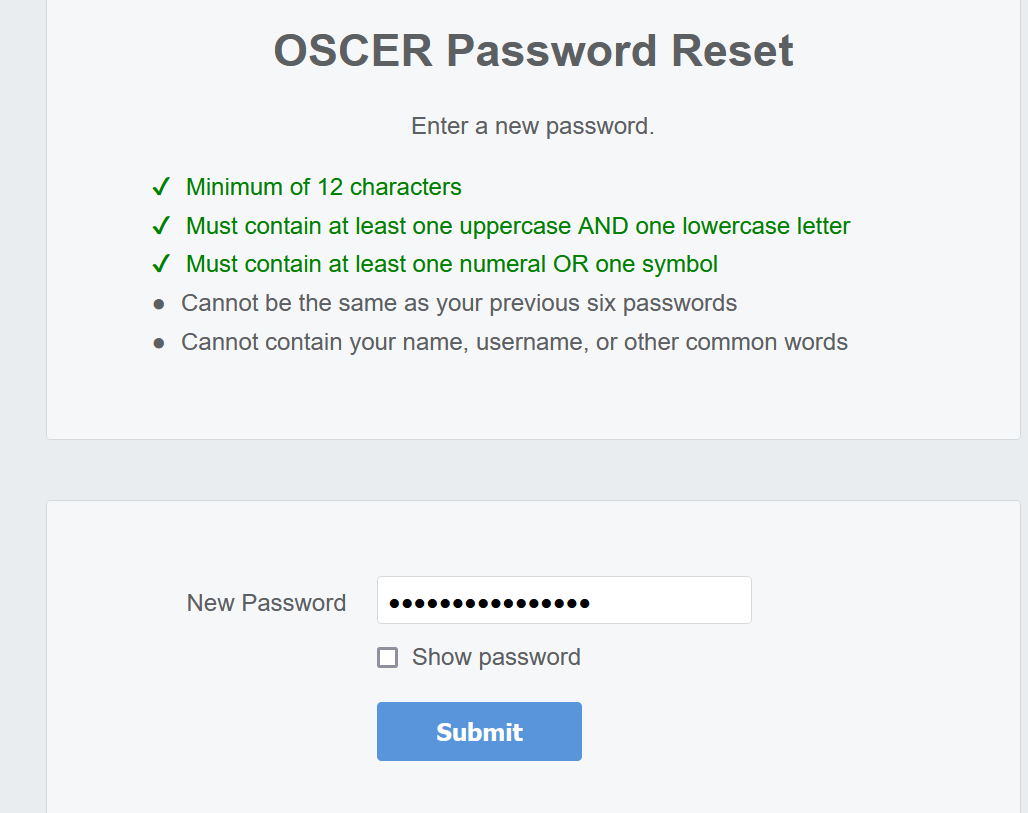
7. Hit Submit, and wait for at least 15 minutes for the change to take effect across the supercomputer system.
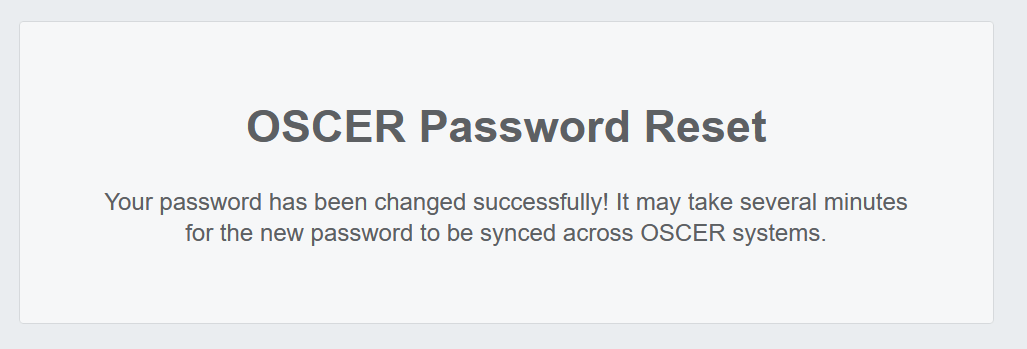
Changing your password on OSCER Computers
1. Log in to one of OSCER's computers. See http://ou.edu/oscer/support/machine_access for details.
2. At the Unix prompt, type: passwd
3. Then press the Enter key.
4. You'll be prompted to enter your current password. Type it and then press the Enter key.
5. NOTE: Nothing will appear as you type your password. This is normal.
6. You'll be prompted to enter a new password. Type it and then press the Enter key.
7. Here are the rules for your new password:
- Minimum of 12 characters
- Must contain at least one UPPER case AND one lower case character
- Must contain at least one numeral OR one symbol (i.e. special characters like ~!@#$%^&*)
- Cannot be the same as one of your previous six passwords
- Cannot contain your name, username, or other common words
- You MUST be able to remember your new password without writing it down.
- You will be required to change your password at least once a year.
You'll be prompted to enter your new password AGAIN. Type it and then press the Enter key.
NOTE: Changing your password on ANY OSCER machine will change your password on ALL OSCER machines.

